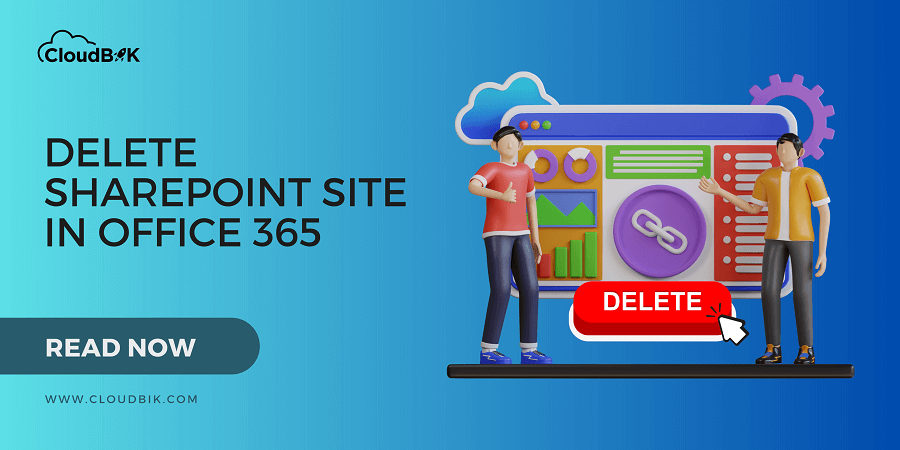If you’re an Office 365 user, chances are you may had created a SharePoint site for better collaboration. SharePoint sites are excellent collaboration tools that make it easy for teams to work together on projects, share document, etc. But what happens if someone delete SharePoint site accidentally or intentionally? Do not worry, this blog post will guide you through the steps for how to delete a site in SharePoint Online easily. Whether you are new to SharePoint or an advanced SharePoint Online user, with this guide, you will be able to quickly and efficiently delete bulk SharePoint Sites. First let’s see how many types of SharePoint Site we can have and who can delete them.
Contents
In this section we will see how many types of SharePoint Sites we can create and what access is needed to delete SharePoint site when required.
When we open SharePoint Online and choose to create SharePoint site, we get two options:
- Communication Site
- Team Site- This types of sites are further classified into two types.
- Team Site with a Microsoft 365 Group
- Team Site without Microsoft 365 Group
Let’s see what access you need or who can delete such type of sites.
It totally depends on what type of SharePoint Site you have to delete it. See below for more details:
- Team Site with Microsoft 365 Group – Team Owner or SharePoint Administrator (An Site Owner is not enough)
- Team Site without Microsoft 365 Group – Site Owner or SharePoint Administrator
- Communication Site – Site Owner or SharePoint Administrator
Now, let’s see how to delete a SharePoint Site if you do not need it anymore or created for testing purpose.
If you had accidentally created SharePoint Site or have previously created one that you do not need anymore, you can delete a SharePoint site easily using SharePoint Admin Center. You must have required access to perform this operation.
Now let’s back to the point. Above I have shared who can delete Sites and below you can see the steps for deleting SharePoint Site using SharePoint Admin center and for this you need to have SharePoint Admin access.
- Visit office.com, click on show all and choose SharePoint Admin Center.
- Once you are in the SharePoint Admin Center, click on Sites in the left menu bar and choose Active Sites to see all the available sites.
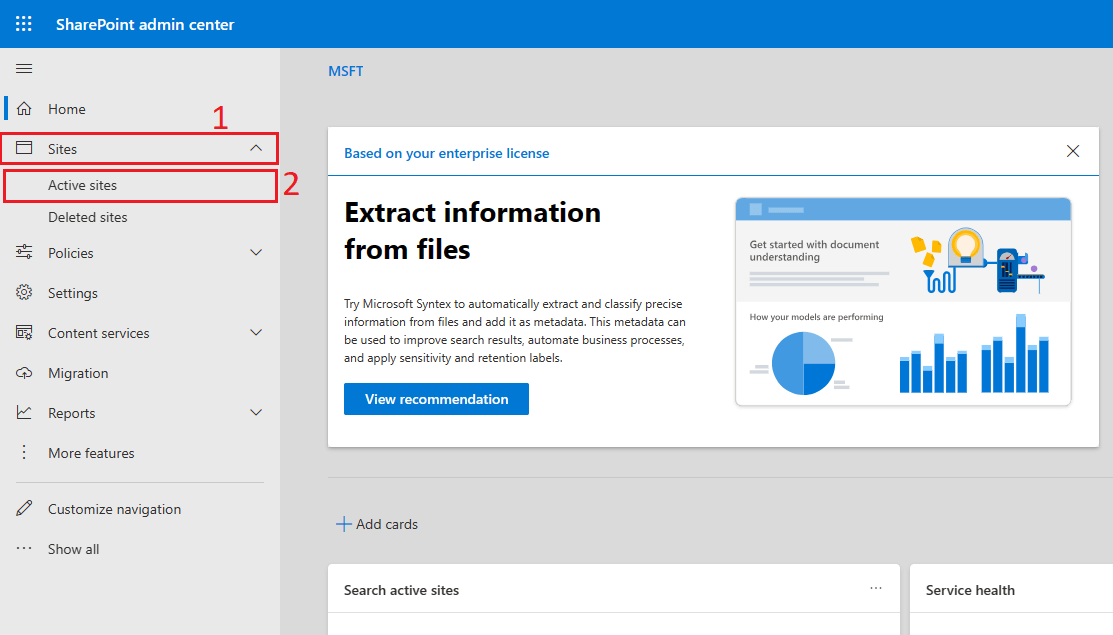
- Now you can see all the sites in the Active Sites window. Choose the Site you want to delete and click on the delete button.
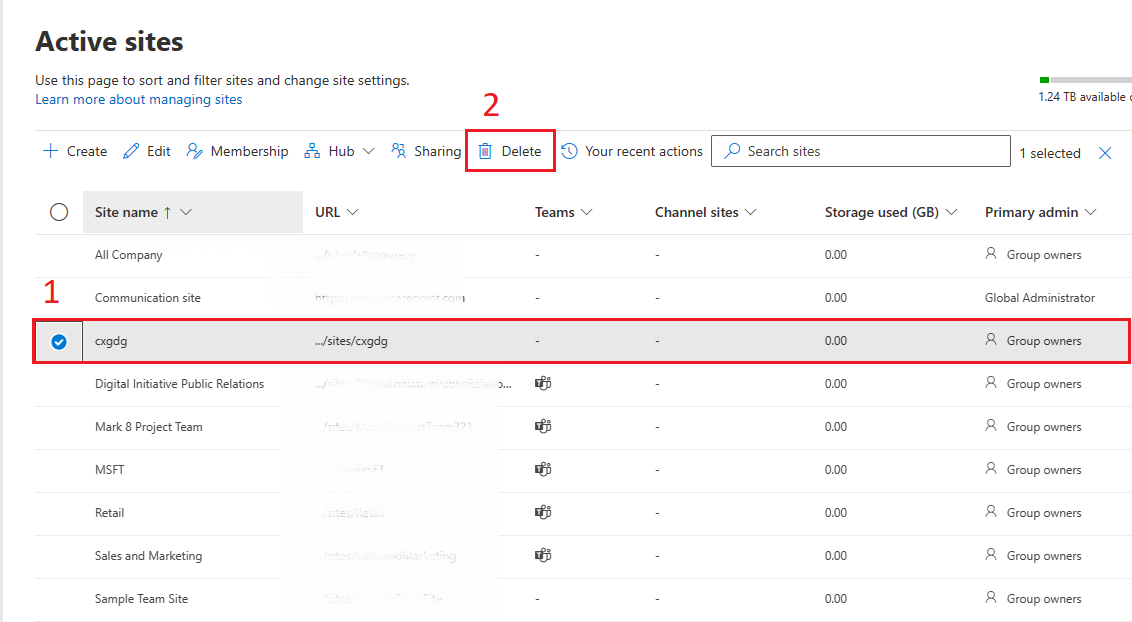
- Additional window will open, asking for confirmation and showing some details. Click on delete again to delete SharePoint Site.
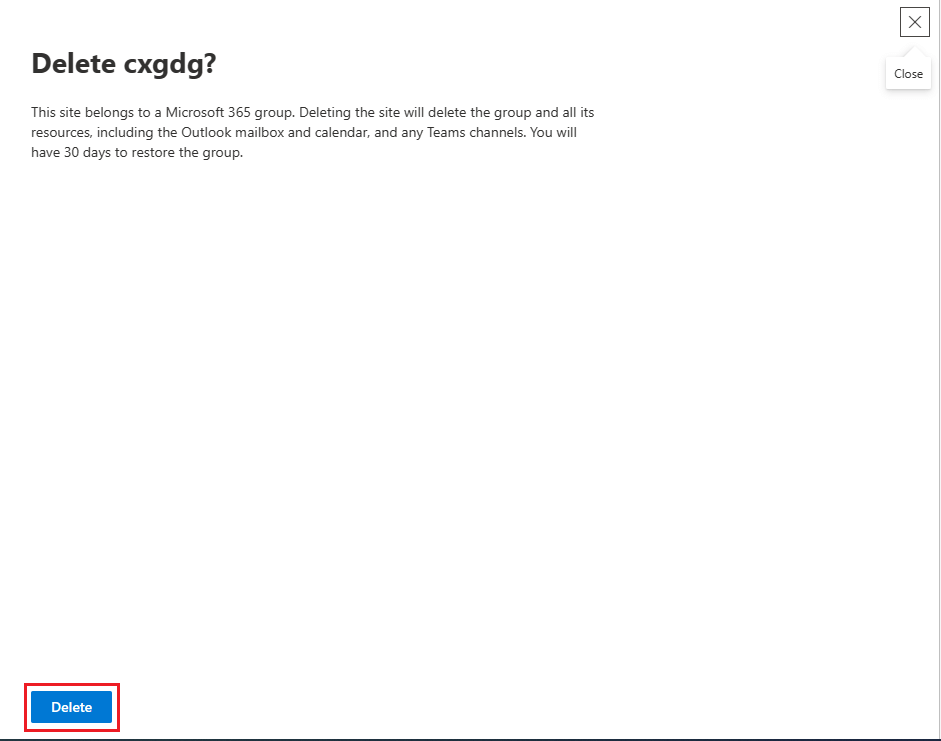
- It will take some time and delete SharePoint Site you choose. Also, it shows a window showing your site was deleted.
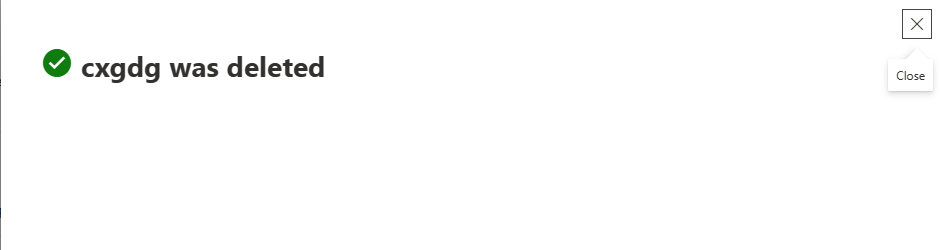
- If you want to delete another site, close this window and choose another site and follow the same procedure.
Note: As a SharePoint Administrator you can delete multiple SharePoint Sites at once. For this choose multiple sites, click on Bulk edit and choose delete option.
In this section we will see how to delete a SharePoint Site if we do not have SharePoint Administrator. But remember you must have required access like Team Owner and Site Owner.
- Visit office.com and open SharePoint Online application.
- Open the SharePoint site that you want to delete.
- Once you enter into the SharePoint Site, click on the Settings Gear Icon and choose Site Information.
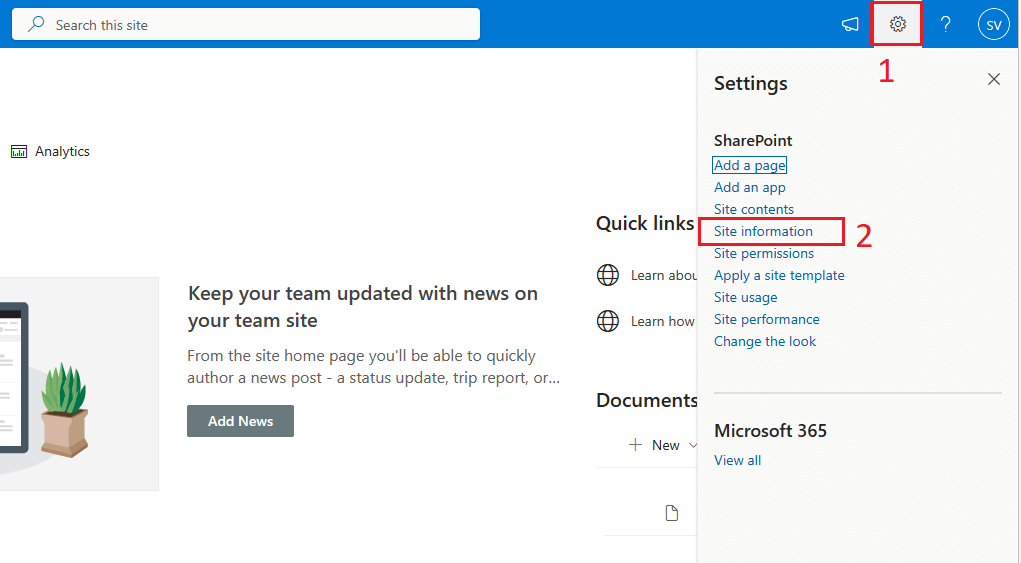
- Additional Site Information Window will open, here click on the Delete site.
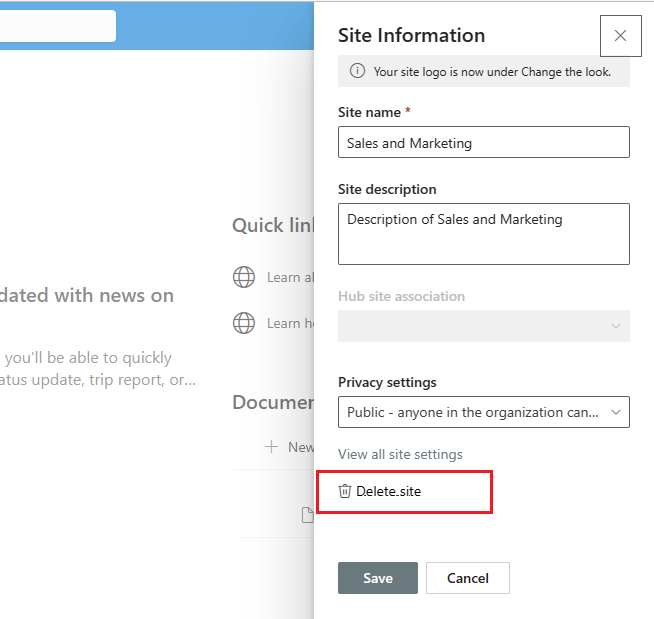
- A popup window will appear asking for permission to delete the associated group. Check the option and click on Delete.
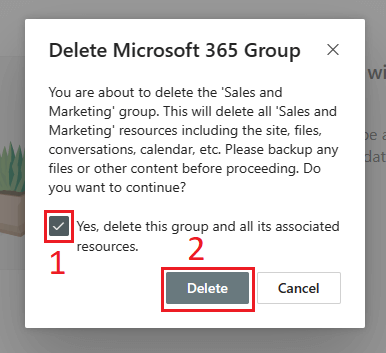
Through the above two methods one can delete SharePoint Site with ease. Remember one thing, it will also delete the associated Group with the sites containing files, documents, etc. Also, you can set block download policy in SharePoint Online.
Conclusion:
This article discussed two easy methods on how to delete a SharePoint site in Office 365. It is good to know that one can quickly remove a site. It is totally depends on the users which method they prefer to delete single or multiple SharePoint Site. We hope this guide has been helpful and has provided you with valuable information about site deletion in SharePoint. Please share your valuable feedback in the comment box.