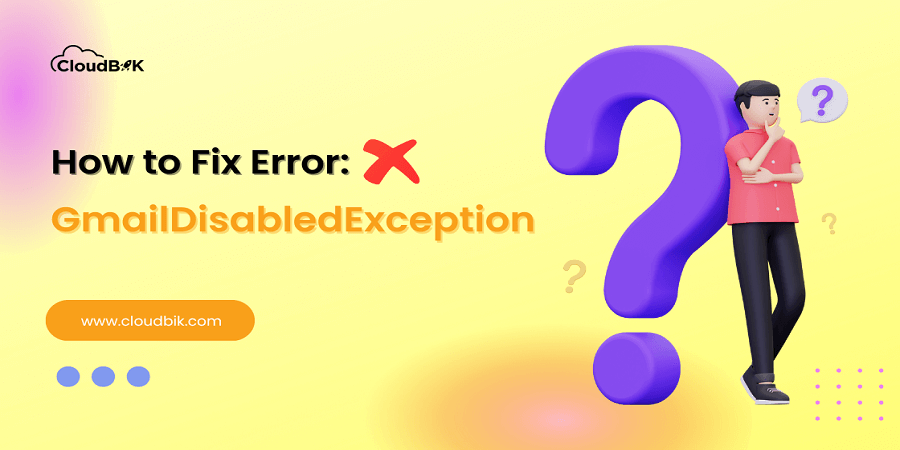If you encounter the error message “GmailDisabledException: Unable to access mail account for this user” while performing Google Workspace Migration to transfer mailbox data, it can be frustrating. This error generally occurs when performing Google Workspace to Office 365 Migration.
To resolve this error, you can consider some points mentioned in this article and perform hassle free migration to Microsoft 365. This article will guide you through the troubleshooting steps to resolve the Error: “GmailDisabledException: Unable to access mail account for this user. Please ensure that this user is enabled for mail. –> The web server responded with a 400 Bad Request error. Uri: https://www.googleapis.com/gmail/v1/users/[email protected]/profile”
Contents
Possible Causes of the Error: GmailDisabledException
This error can occur when performing the migration from Google Workspace to Office 365. Below are some possible causes of error: GmailDisabledException.
- Gmail Service is off for all users or any particular user.
- Google Workspace License is not assigned or expired.
- Gmail API is not enabled.
How to Fix Error: GmailDisabledException?
Consider the below checks to resolve this error now and resume your migration.
Verify Account Status:
First you need to check your Gmail account that you are trying to migrate is working and not disabled.
To check this, log in to your Google Workspace account using the credentials. If you are having trouble accessing the account, you need to resolve this issue. You need to check if the Google Workspace License is expired or active. Renew the license immediately if expired to continue with the migration.
Assign Correct Google Workspace License to fix GmailDisabledException
Make sure that the correct Google Workspace subscription license is assigned. If not, you will receive GmailDisabledException Error. Sometimes a free license is assigned instead to the correct license.
For this, visit admin.google.com, click on users under Directory, choose the user then click on the licenses to check. Assign the correct license if not assigned.
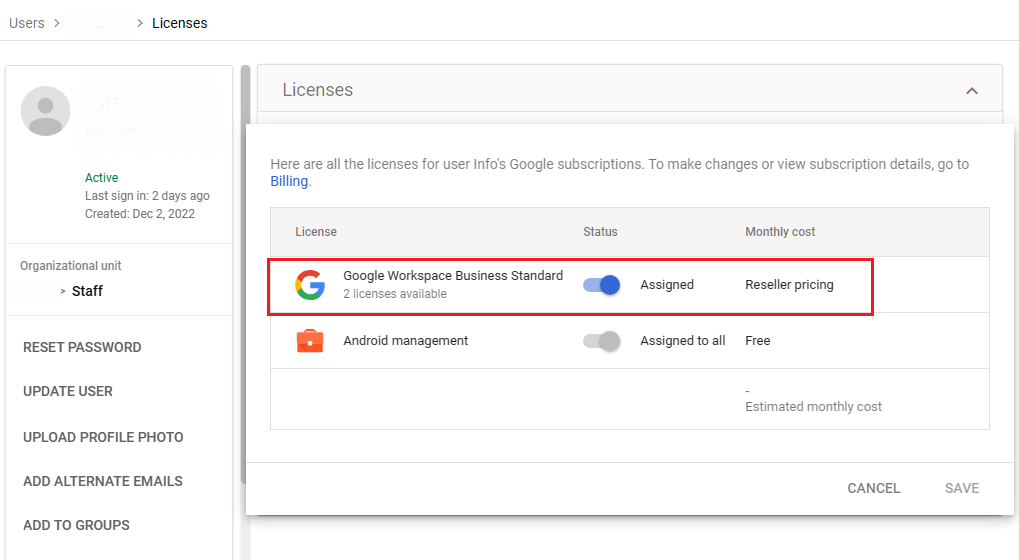
Check Gmail is Active or Disabled:
To perform this check, you must have administrator access. You need to login to Google Workspace admin panel. For this you can follow the below step:
Visit admin.google.com, click on Apps then Google Workspace then Gmail. Once enter into this section, make sure Gmail Service Status is ON for everyone.
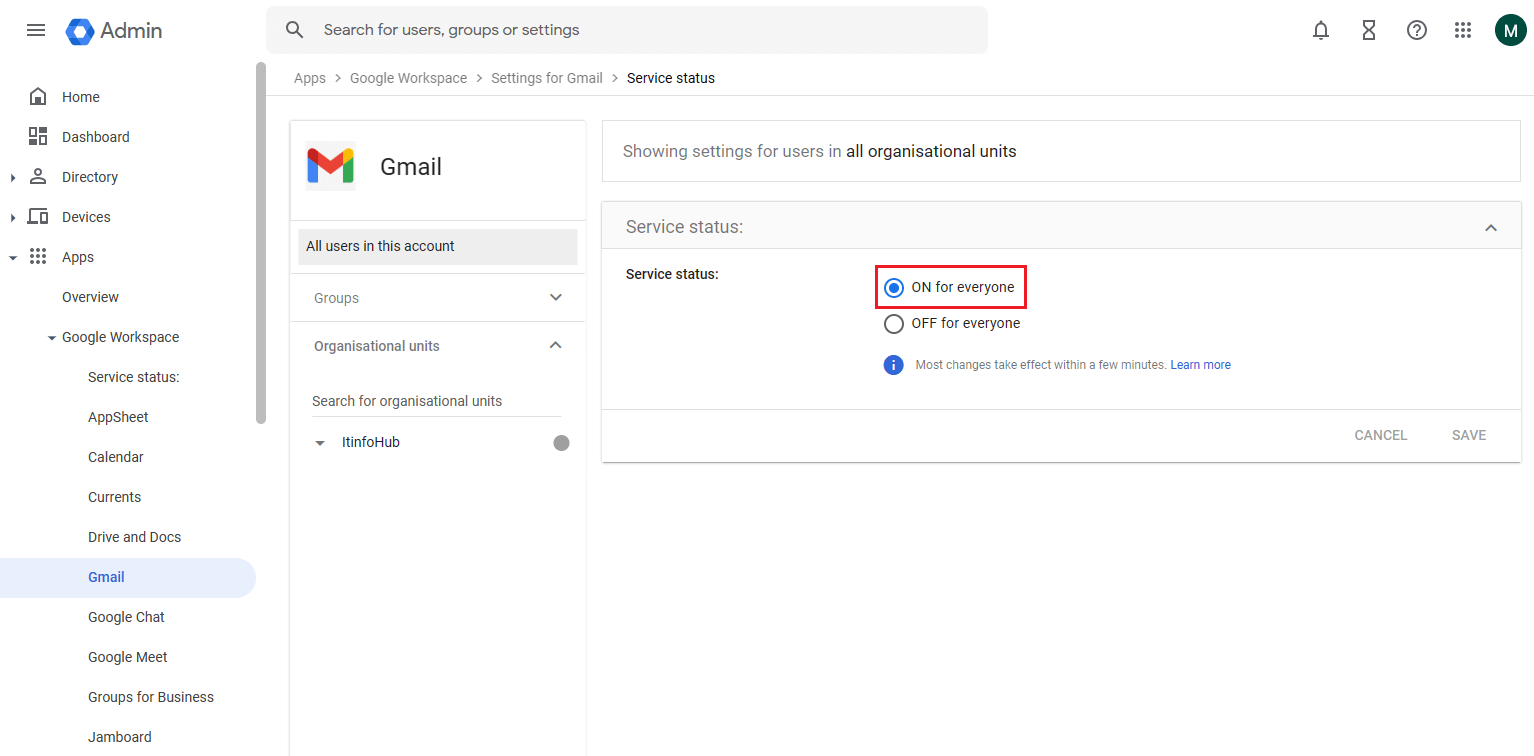
Verify API Access:
Google Workspace Migration process requires to enable Gmail API to access and transfer emails.
To perform this check, follow the below steps:
- Visit console.cloud.google.com and select your project.
- Click on APIs & Services then choose Library.
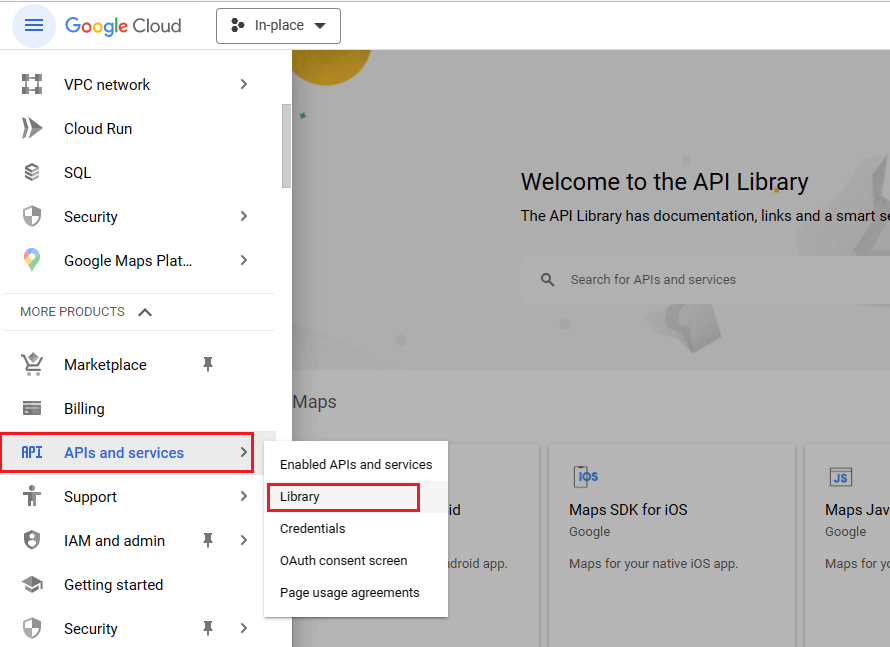
- Now search for the Gmail API and enable it if it is disabled.
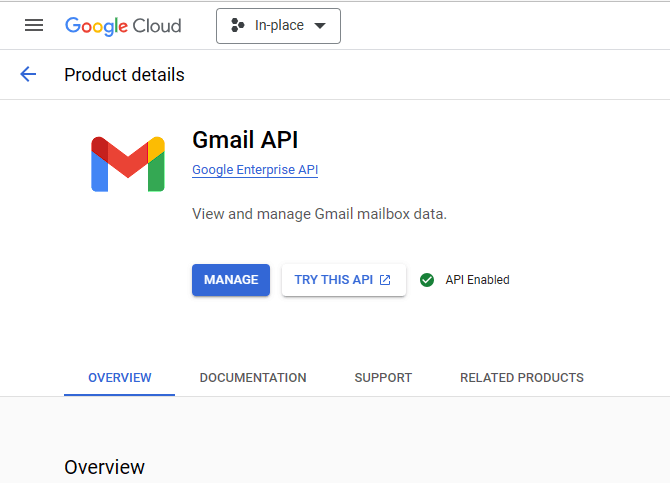
Retry the Migration:
Once you had checked the above steps and made appropriate changes, you need to retry the migration again. If you are still facing the “GmailDisabledException” error, double check your settings. If nothing helps, try to create a new migration project and start from the beginning. However, you can approach any third-party migration services provider and share your requirements with them to do the migration project for you.
Conclusion:
This article describes possible reasons and fixes for Error: “GmailDisabledException: Unable to access mail account for this user” error in Google Workspace Migration. By following these steps mentioned in this article you can easily resolve this error and can resume migration to continue mailbox migration. I suggest you take the help of professionals if you are having trouble in resolving this error.