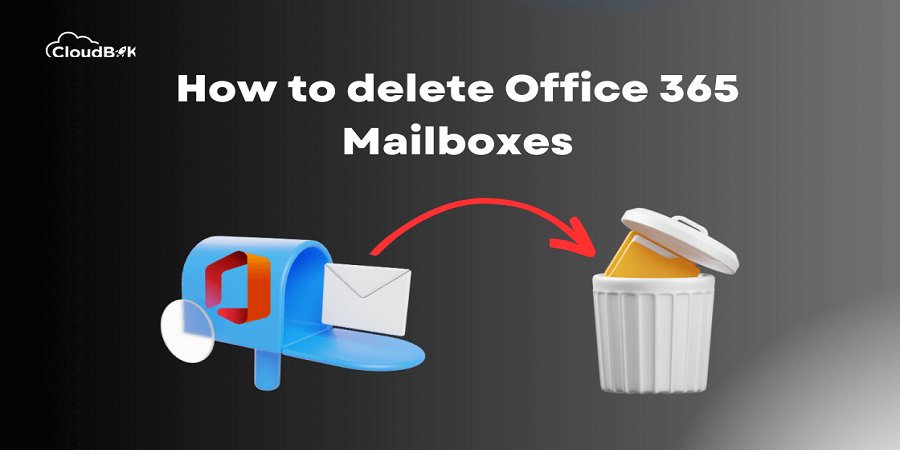Are you struggling with managing your mailbox in Microsoft Office 365? Whether you need to soft delete or force delete mailbox, we understand that it can be difficult task as it requires the use of Windows PowerShell.
In this blog, we will guide you through the process of soft or hard deleting mailboxes in Microsoft Office 365. It is best when you no longer requires that mailbox and want to assign the license to another user. If your mailbox have emails and other important data, it is recommended to backup Office 365 mailbox to PST. Having a backup provides you to save your emails and access them when needed. First we will see some reasons to delete exchange online mailbox.
Contents
Type of Office 365 Mailbox Deletion and Need to Remove Mailboxes
As we all know we can delete mailbox in two ways one is soft deletion and another is permanently deletion. Let’s see overview of Soft Deleted Mailbox and Force Deleted Mailbox.
Types of Deleted Mailboxes:
Soft Deleted Mailbox: When a mailbox is soft deleted, it means that the mailbox has been marked for deletion but is still restorable within a specific period of time. The default recoverable period for soft deleted mailboxes in Office 365 is 30 days. During this period, administrators can restore the mailbox and recover its contents.
Force Deleted Mailbox: A force deleted mailbox refers to a permanently deleted mailbox that cannot be recovered. This occurs when a soft-deleted mailbox exceeds its retention period or when an administrator manually initiates a permanent deletion through Windows PowerShell.
Why do we need to remove mailbox from Outlook Office 365?
Below are some reasons showing the reasons to soft or force delete mailbox from Office 365:
Organizational changes: When an employee leaves the company, it may be necessary to remove their mailbox from Outlook Office 365 to properly manage access privileges.
Storage management: Removing mailboxes that are no longer needed helps optimize storage space in the Office 365 environment, ensuring efficient resource utilization.
Security and privacy: By removing mailboxes belonging to former employees or users who no longer require access, potential security risks can be minimized, and sensitive information can be better protected.
Licensing optimization: The removal of unused or inactive mailboxes supports cost optimization in Office 365 by allocating licenses only to active users who truly need them.
Maintenance and performance: Managing a large number of mailboxes in Outlook Office 365 can impact overall system performance. Removing unnecessary mailboxes streamlines maintenance activities and enhances performance for other users.
Soft and Force Delete Mailbox from Exchange Online
Now we will see ways to remove mailbox from Microsoft 365.
Soft Delete Mailboxes from Office 365
Below are the ways to soft delete office 365 mailboxes through Exchange Admin Center and PowerShell.
Soft Delete Single Mailbox using Office 365 Admin Center
- Visit office.com and login with admin credentials.
- Once you enter in the Office 365 admin center, click on users then Active users. Select the user from the list, click on delete user and provide confirmation to delete the user from Exchange Online.
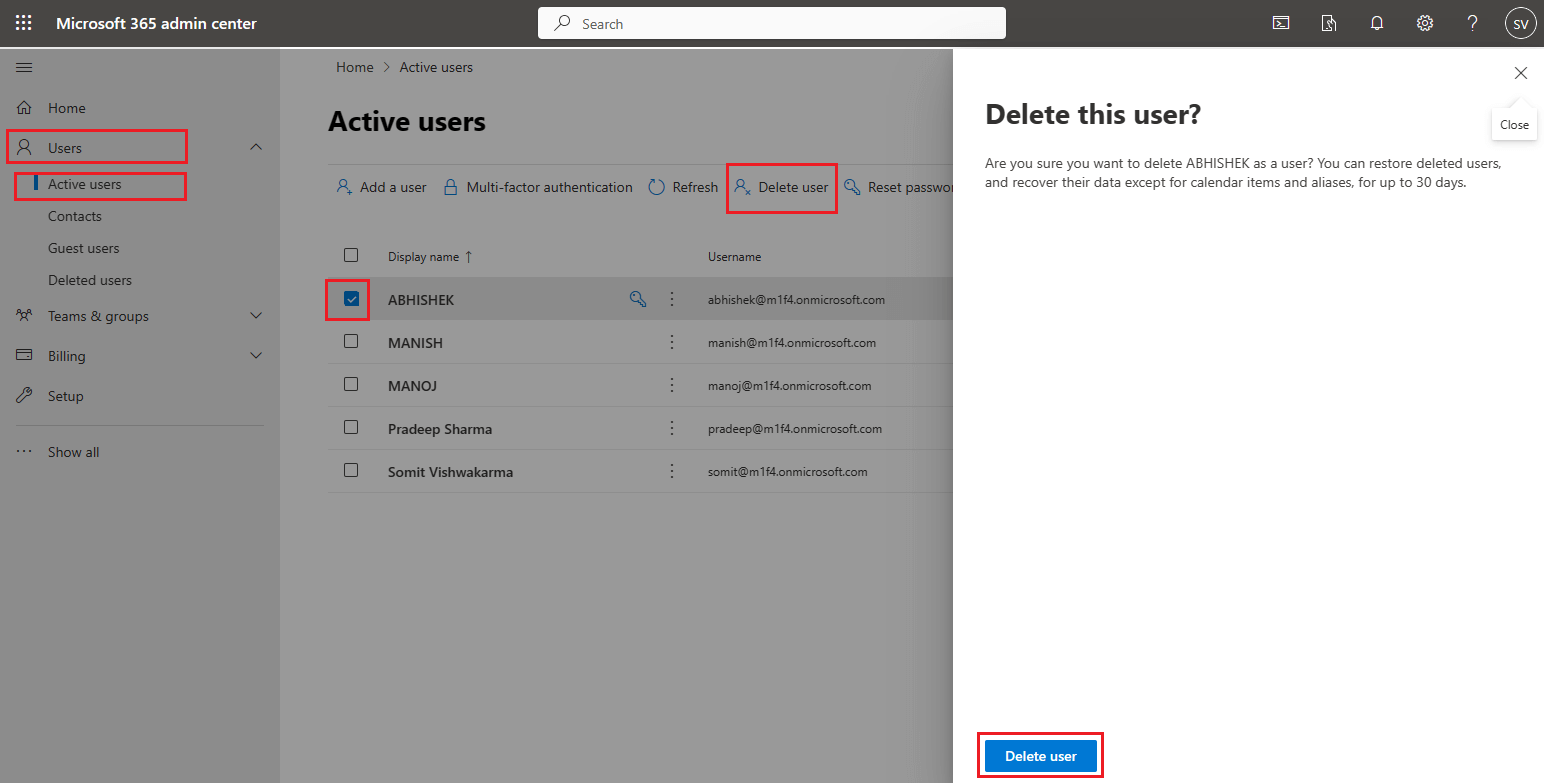
Delete Bulk Mailboxes through Exchange Online Admin Center
- Visit Office 365 admin center.
- Click on Users then Active users in the left menu bar. All active users will be displayed on the screen. Now click on the delete a user.
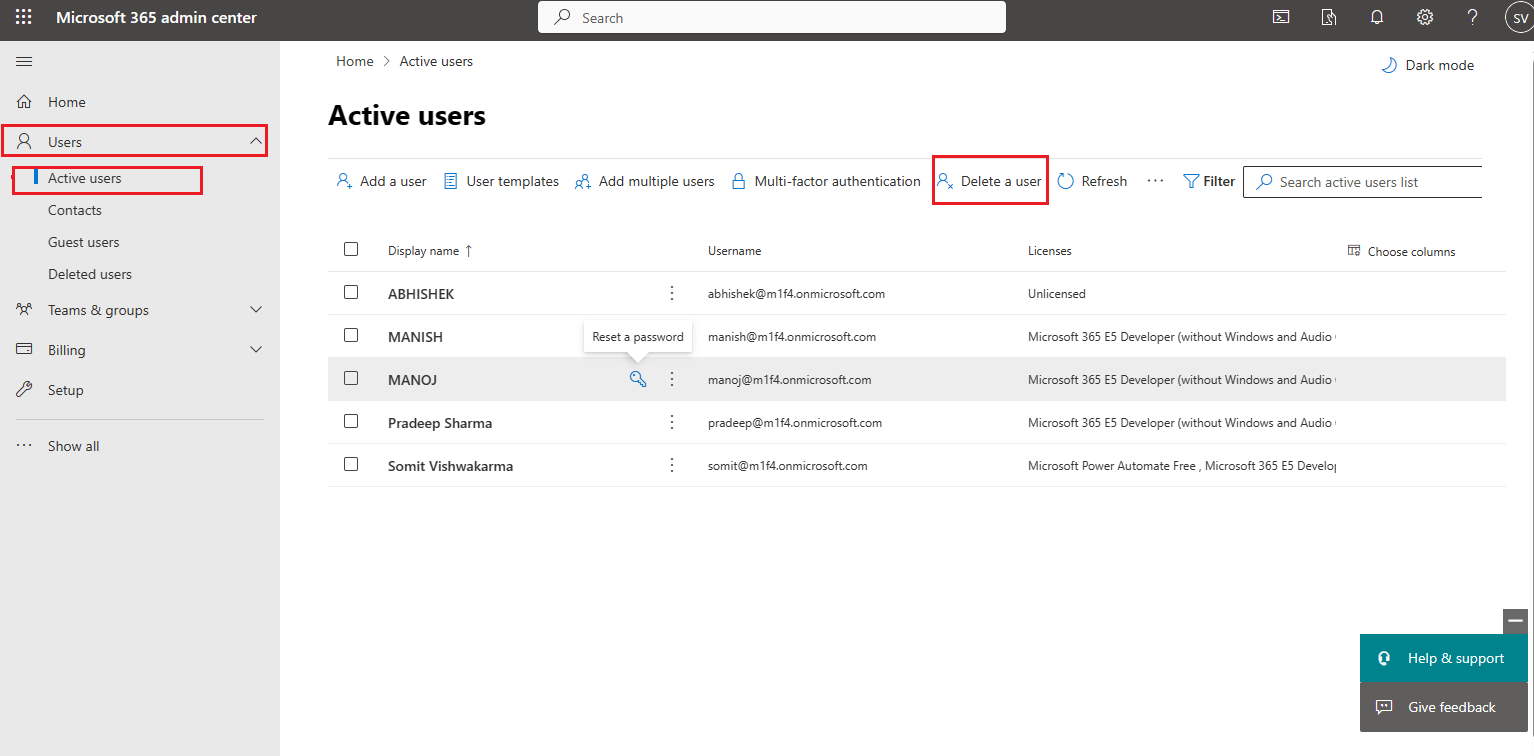
- It will open a new window on the right side. Choose the users and click on the Select.
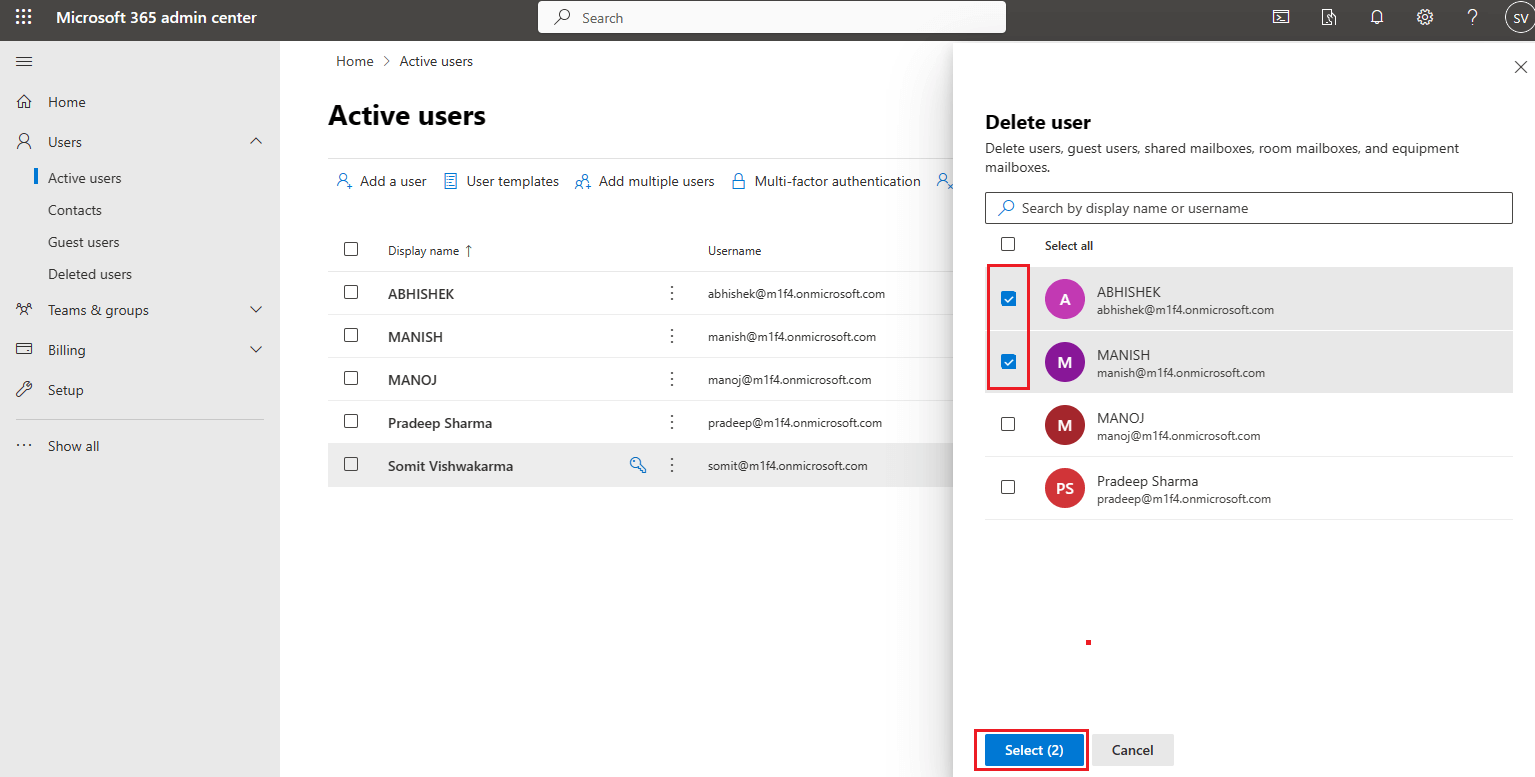
- Now provide your confirmation to delete the selected users. It will also display the number of mailboxes that are selected for deletion.
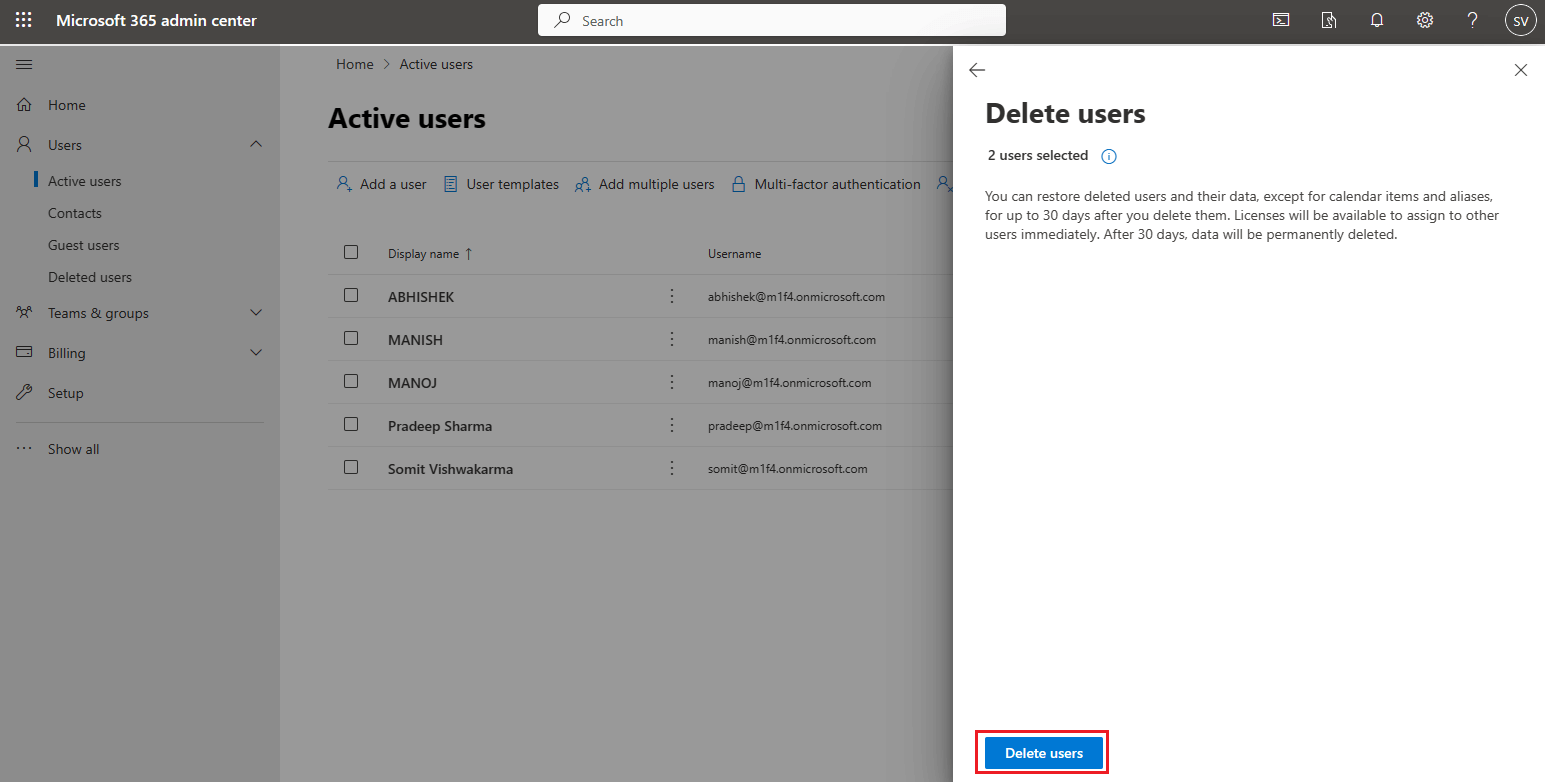
Soft Delete Office 365 Mailbox using PowerShell
Once connected to Exchange Online through PowerShell, run the command given below to soft delete user mailbox.
Remove-Mailbox –Identity <MailboxAddress> -Confirm:$false
Force Delete Mailbox
To hard delete mailbox, one needs to use Windows PowerShell. There is no option is admin center to delete hard mailboxes. We need to use Windows PowerShell for that.
Force Delete Mailbox through Exchange Online PowerShell
First open PowerShell as administrator and run the below command to connect to Exchange Online.
Connect-ExchangeOnline
Get Soft Deleted Mailbox in Exchange Online
To get the details of all the soft deleted mailbox, type the below command in the Windows PowerShell.
Get-Mailbox –SoftDeletedMailbox
Hard Delete a Mailbox through Exchange Online
To hard delete a mailbox run the command given below:
Remove-Mailbox –Identity <MailboxAddress> -PermanentlyDelete:$true -Confirm:$false
Hard Delete Soft Deleted Mailbox Using Exchange Online PowerShell
If you had soft deleted mailbox and want to remove it permanently. You need to run the below command to perform this task.
Get-Mailbox -Identity <MailboxAddress> -SoftDeletedMailbox | Remove-Mailbox -PermanentlyDelete -Force -Confirm:$false
By using this article one can easily remove users from Microsoft Office 365 with the help of Admin Center and Windows PowerShell.
Conclusion:
In conclusion, we hope you found our article about soft and force delete mailbox from Microsoft Office 365 informative and helpful. With this knowledge, you can now easily manage your mailboxes and ensure the security of your organization’s data. By understanding the difference between soft delete and force delete, you can confidently handle deleted mailboxes in a way that suits your needs. Soft delete allows for easy recovery of accidentally deleted mailboxes, while force delete permanently removes them from your system.