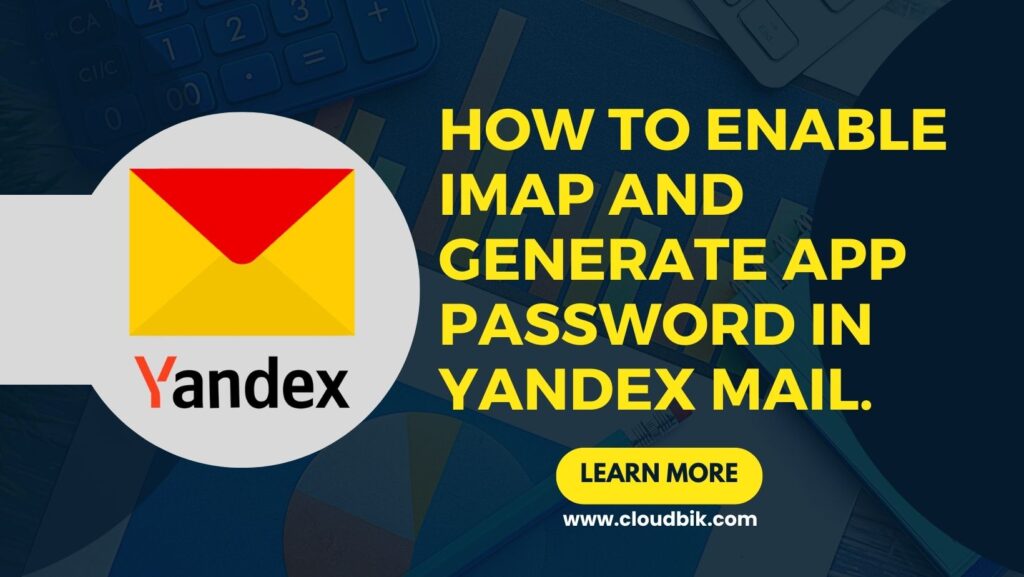With the help of this Article, you will learn how to generate app password for Yandex mail. Also, it allows users to configure Yandex mail in a local system email client.
If you are a Yandex user, then this post gives you complete information related to IMAP, two-factor authentication, and App Passwords. After that, you will be able to connect Yandex mail to Outlook, Thunderbird, Apple Mail, etc.
Contents
Why is two-factor authentication Necessary?
Remember, if your email password is leaked, you can add another layer of security to your account. It is also known as 2-phase verification.
It is provided verification by the user’s mobile. Whenever you log in to your account, a code is sent to your mobile. You can get access only after entering that code. It also increases your account security.
Why do we need to generate an app password in Yandex mail?
App Password allows access to your Yandex mail in a portable email client or third-party application. It also prevents sharing your Yandex password and keeps it safe all the time.
Enable Two-factor Authentication in Yandex mail
Follow to activate two-factor authentication in your Yandex mail
- Go to account management and click on the security
- Click on the Yandex key in the login section.
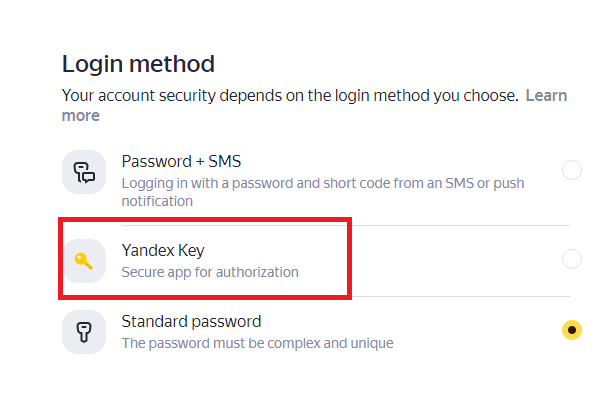
If you have already linked your phone number with your account, verify it OR add a new number.
- Enter the mobile number that you want to add to your account. Give the OTP and confirm your mobile no.
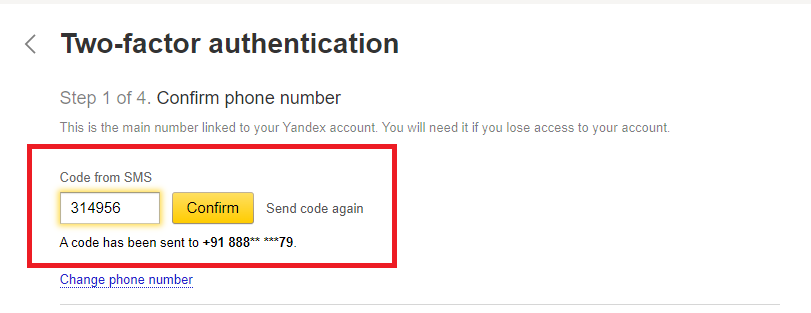
- After that, create a New Pin (don’t share with anyone and remember it) and click on Create.
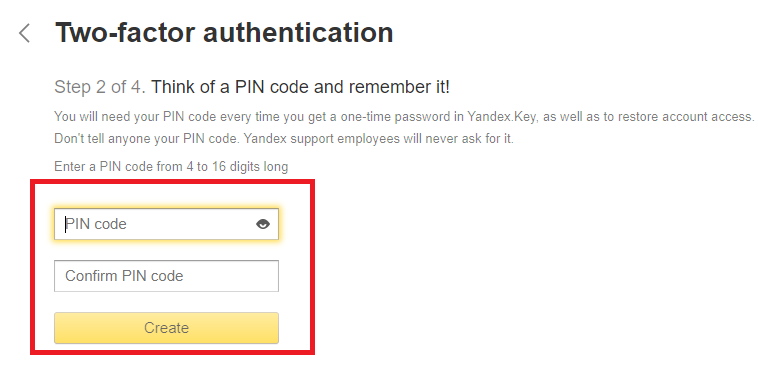
- Scan the secret code (QR-code) with the app to get Yandex-Key, then hit on the Next step button. If it is asking pin, then type it to get the Key.
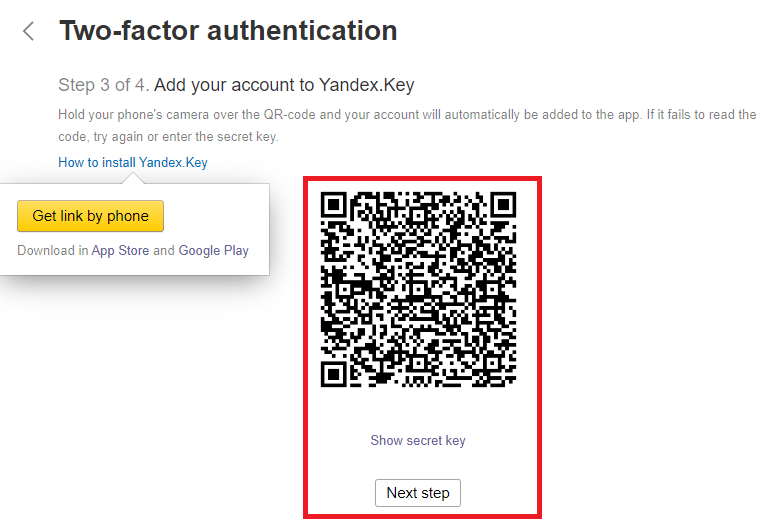
- At last type Yadex-key into the given field and press on Enable.
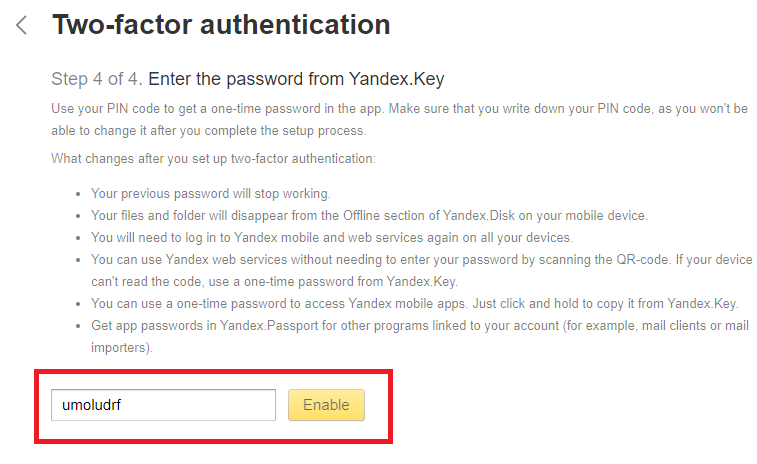
That’it. Your two-factor authentication is activated.
Steps to Enable IMAP/POP3 service.
To access Yandex Mail, you can use email clients that support IMAP, POP3, and SMTP protocols.
Follow the below steps to active IMAP
- Log in to your Yandex mail in any browser.
- Go to the Mail setting section and click on Email clients.
- Enable the following option (From the imap.yandex.com server via IMAPand App passwords and OAuth tokens.)
Now our last step is an app password that allows a user to access email in a local email client or third-party tools.
Genrate APP Password in Yandex Mail
Follow these steps only when you want to access the Yandex Mailbox in the local system or store it as a backup because the app password is specially created for this.
- Click on Account Management.
- Under Passwords and authorization, click App passwords. Confirm the action and click Create a new password. This option is shown only when you have enabled two-factor authentication.
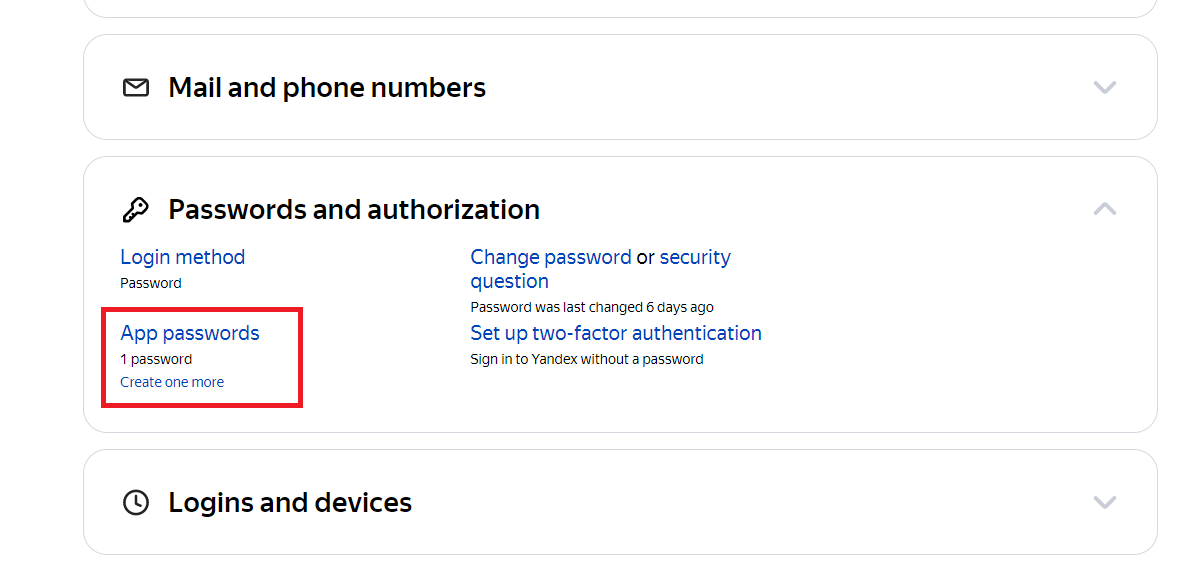
- Select the Application type Mail.
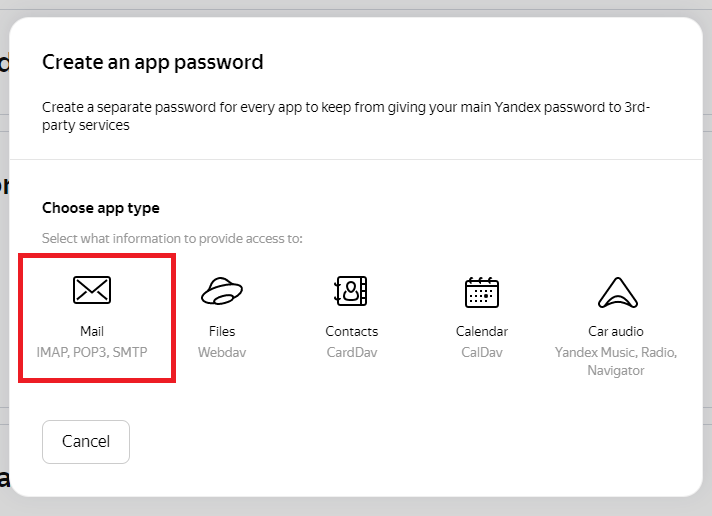
- Now enter the name of the application where you want to access mail >> After that, click Create.
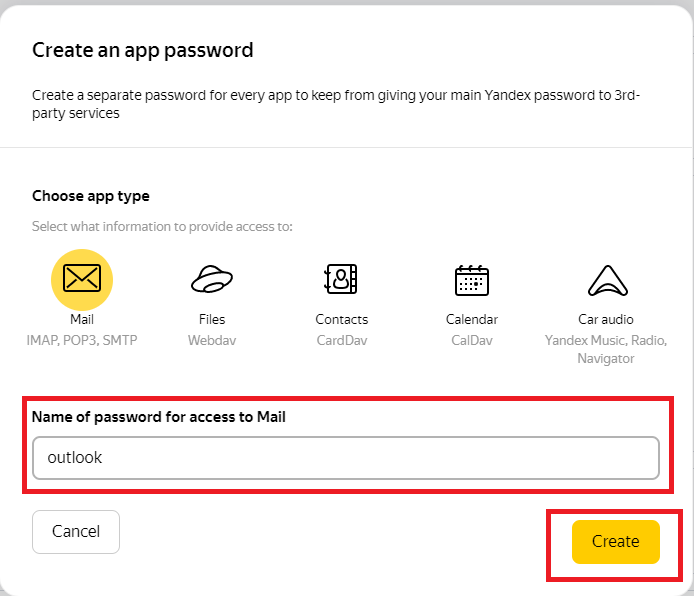
- A new password will be created and shown in the next pop window.
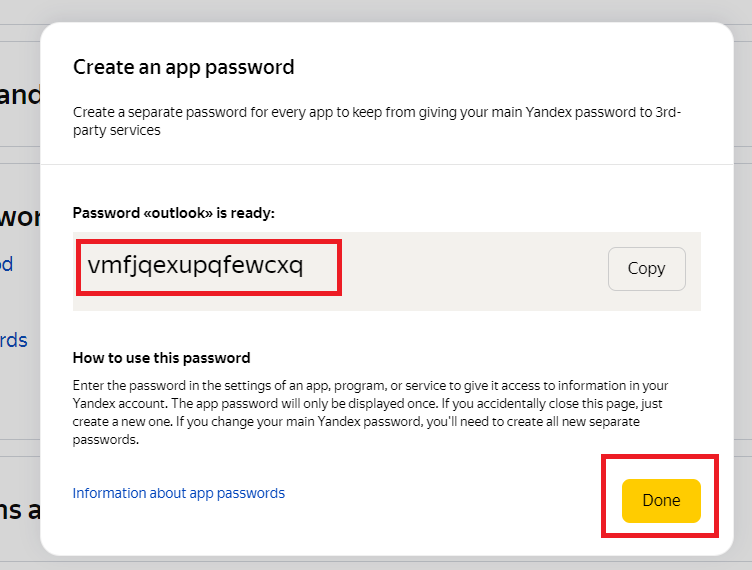
- Copy the code and click on the Done button.
That’s it.
Conclusion
In this post, I have discussed how to enable IMAP to Yandex Mail, turn on two-factor authentication, and an app password. Once these steps are successfully done, everyone can keep their data safe. Leave a comment for more information.
Also read- How to Create App Password and Enable IMAP in Gmail?