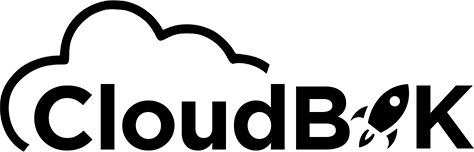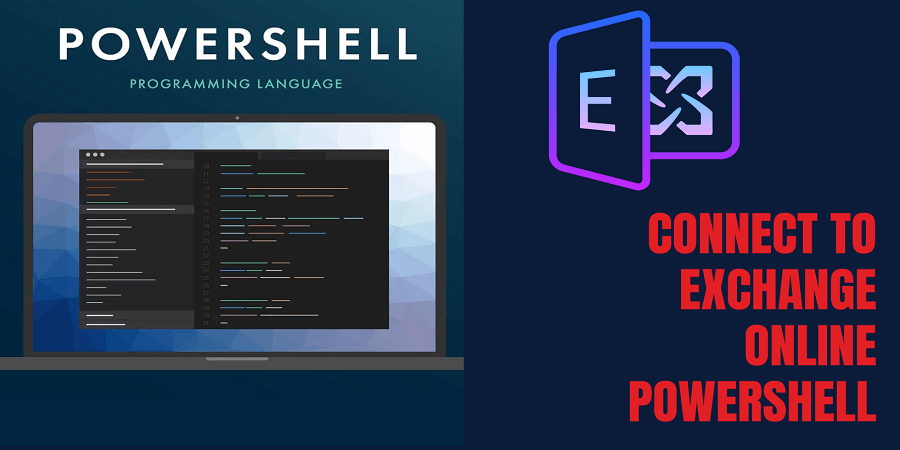In this article, we will learn how to Connect to Exchange Online PowerShell with or without MFA. Before connecting to Exchange Online in PowerShell, Users need to install Exchange Online Module in PowerShell first to connect Exchange Online in PowerShell.
Microsoft has declared that the EXO V1 module will not be available after 31 Dec 2022, and the support for the EXO V1 module has already ended on 31 Aug 2022. Therefore, Admins must install the latest EXO V3 module to Connect to Exchange Online PowerShell with MFA.
Contents
Why Should We Consider EXO V3 Module to Connect to Exchange Online PowerShell?
The earlier Exchange Online Module, i.e., EXO V1 Module, uses basic authentication to connect. Because of basic authentication, Microsoft introduced the EXO V2 module and now the EXO V3 module. Admins should install the latest module EXO V3 to Connect to Exchange Online PowerShell. Microsoft improved security and data retrieval speed in the EXO V3 module.
Connect to Exchange Online PowerShell with or without MFA:
Users must install Exchange Online module V3 in PowerShell to connect to Exchange Online. EXO V3 module enables users to connect with or without MFA in Exchange Online PowerShell.
NOTE: You need to enable executing Scripts in PowerShell to run scripts. By default, it is disabled in PowerShell. Check how to enable, create and run scripts in PowerShell.
- Search for Windows PowerShell and Click on “Run as Administration”.
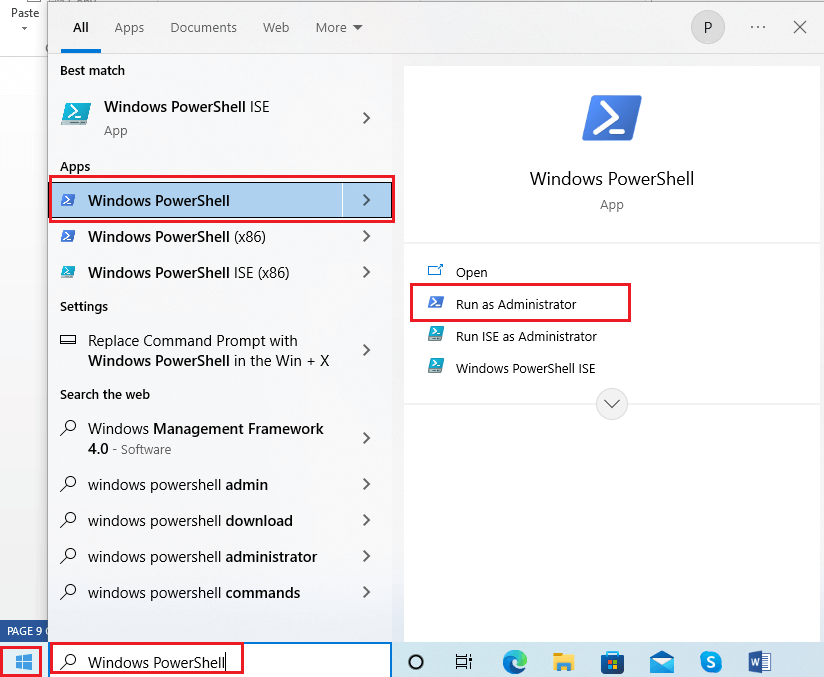
- To install the Exchange Online module, Copy and enter the command given below in PowerShell
Install-Module -Name ExchangeOnlineManagement
The above command will install the Exchange Online Management module, i.e., EXO V3, in your system. - Enter the Import-Module ExchangeOnlineManagement command to import the Exchange Online module in PowerShell.
- Now Connect to Exchange Online PowerShell by entering the Connect-ExchangeOnline command.
- A new window will open, asking for login details for Microsoft 365. Enter the login credentials and click on Sign-In.
Note: If MFA is enabled in your Microsoft 365 account, it will ask you for additional authentication.
If you want to enable multi-factor authentication in Office 365, click on this link.
The above steps taught you how to Connect to Exchange Online PowerShell with or without MFA.
Advanced Features in EXO V3 Module:
To log in to Exchange Online PowerShell, it needs modern authentication.
MFA and non-MFA accounts can connect to EXO using the same cmdlet, “Connect-ExchangeOnline.”
It aids in automating MFA-enabled EXO PowerShell logins, i.e., unattended scripts.
Contains cmdlets backed by the REST API.
Provides multiple new cmdlets.
It provides better performance than the previous modules.
Conclusion:
It is recommended to move to the EXO V3 module in PowerShell to Connect to Exchange Online due to its modern authentication and improved security. This guide taught you how to Connect to Exchange Online PowerShell and install the EXO V3 module in PowerShell.