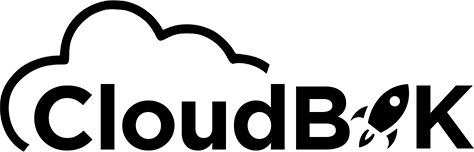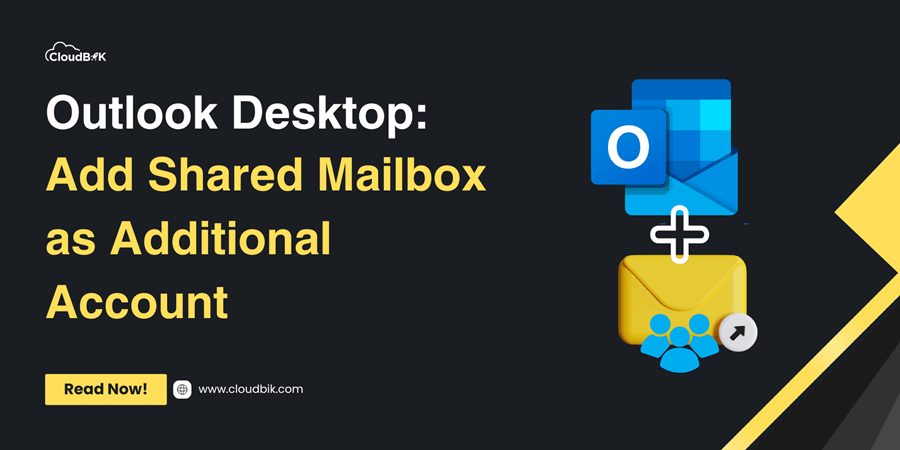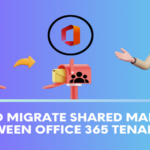Shared mailboxes in Microsoft 365 are a great way to manage Teams mailboxes like [email protected] or [email protected]. Shared mailboxes are completely free to use as they do not require any license and offers 50 Gb of storage. You can create multiple shared mailboxes in Microsoft 365 without any cost. In the earlier time, there was no option to add shared mailbox as an account in Outlook desktop application. But now Microsoft’s latest update includes this feature. In this article, we will learn how to add Shared Mailbox as Additional account in Outlook desktop application.
Contents
A shared mailbox is a collaborative email account that multiple people can access based on the permission assigned. It acts like a team inbox, and this makes it easy for everyone to read, reply, and organize emails together. Unlike personal accounts, shared mailboxes don’t have passwords and are not tied to one user. We can provide mailbox permissions to users like send on behalf, send as and full access for shared mailboxes.
In this update, Microsoft enables users to add shared mailboxes as additional account in Outlook desktop, just like individual email accounts. It requires proper permission of the shared mailbox and user credentials to add shared mailbox as account in Outlook. It is in preview state as in May 2025 and the rollout will start in June 2025.
As per Microsoft documentation it only applies to “Outlook for Microsoft 365, Outlook LTSC 2021, Outlook 2019, Outlook 2016” as of now.
Adding a Shared Mailbox in Outlook desktop application is now as easy as adding personal mailbox.
Permissions Needed
To add a shared mailbox, you need proper permission from your IT team. They assign access rights in Exchange Online or Microsoft 365. If you don’t have access, you’ll see an error message. Check your permissions before trying again.
Configuring Permissions in Exchange Online or Microsoft 365
IT admins can grant you access through the admin portal. They add your email address to the shared mailbox’s permissions list.
Essential Settings and Account Compatibility
Your Outlook version must be “Outlook for Microsoft 365, Outlook LTSC 2021, Outlook 2019, Outlook 2016”. Older versions do not support the new shared mailbox features as of now.
Add Microsoft 365 shared mailbox in Outlook desktop application by following the below steps:
- Open your Outlook Desktop application and click on the file.

- Now click on the add account.

- Enter the email address of the shared mailbox, then click connect.
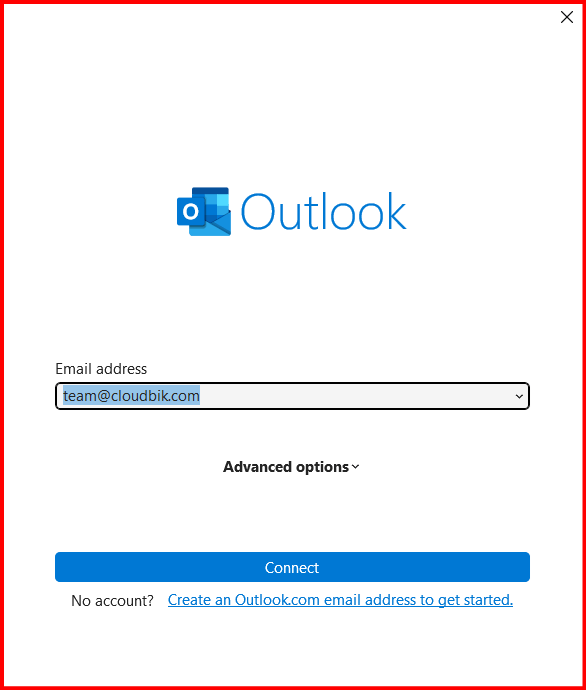
- Now you will be required to sign in, here you will need to enter your email address instead of shared mailbox email address, once done click next. (Make sure you have the required permission)

- In the next screen authenticate by providing your password. Once done, restart your Outlook
Finally, you will see that your shared mailbox is added as an account in Outlook desktop application.
Conclusion:
The feature of adding shared mailboxes as Additional account in Outlook is a major upgrade for Microsoft 365 users. It simplifies the use of shared mailboxes in Outlook desktop application. Use the mentioned steps above and make sure you have proper permission to add a Shared mailbox in Outlook desktop application. If you need assistance in converting shared mailbox to regular mailbox, you can check out this guide on convert shared to regular mailbox.