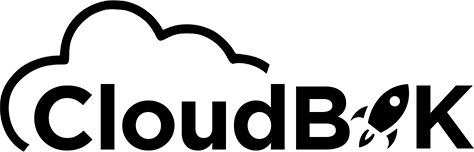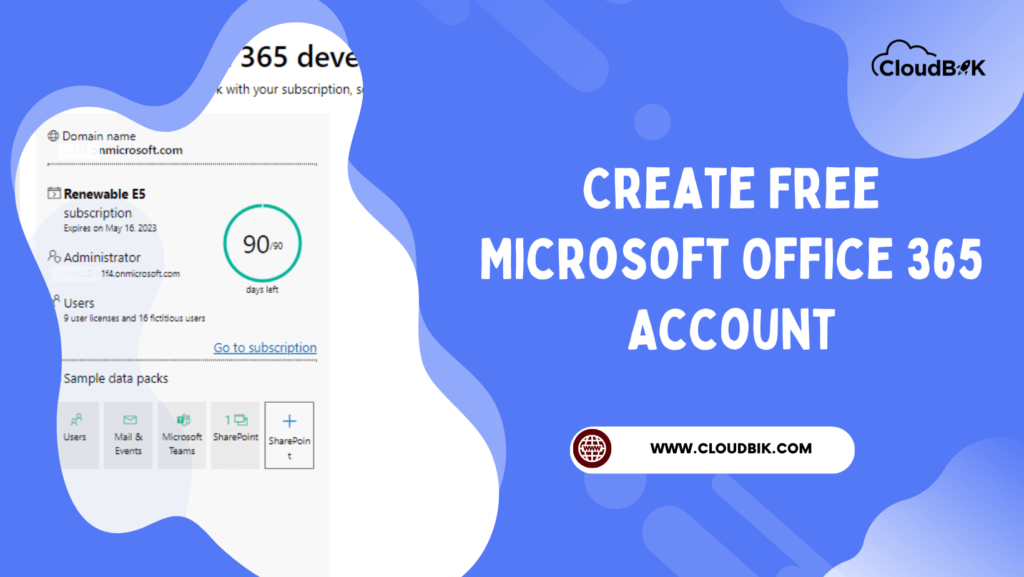Microsoft Office 365 suite is a collection of both cloud-based and desktop applications that are widely used by businesses and individuals around the world. It provides multiple applications in one place that can be accessed from anywhere and anytime by creating a free Office 365 account. Many peoples do not know that Microsoft also offers a free Office 365 developer account. And it can be a powerful and useful resource for software developers, IT professionals, and other users willing to learn more about productivity tools offered by Microsoft. In this article, we will see how to create a free Office 365 Developer account. Also, we will see some of the benefits of an Office 365 developer account.
Contents
Benefits of a Free Office 365 Account (Developer)
Creating and using a Microsof 365 Developer Account is an easy and convenient way to access Microsoft’s latest tools and services. With this account, developers can create custom solutions with Office 365 APIs, develop SharePoint applications, build add-ins for Outlook or Word Online, create Power BI dashboards and reports as well as leverage other features like Azure Active Directory authentication. Additionally, a free Office 365 account provides access to the full range of resources provided by Microsoft including documentation on how to use their products effectively. All in all, creating a free Office 365 Developer Account provides developers with powerful tools. These tools can be used for building innovative applications that will help them succeed in today’s competitive market. Some of the benefits of a Microsoft 365 developer account are listed below:
- Access to APIs and SDKs
- Access to Microsoft Graph:
- Free testing environment
- Access to documentation and support
- Access to Office 365 Desktop application
- Microsoft 365 E5 instant sandbox with 25 user licenses
How to Create a Free Office 365 Account (Developer)
In this section, we will explore how to create a free Office 365 account. One of the best parts is that it provides you with a random domain tenant also so there is no need of purchasing and add a domain. It also provides you with demo users and some groups when you create an Office 365 developer account. You can create an Office 365 account for free and use them the way you want either a Web version or Microsoft Office 365 Desktop Application.
Below are the steps needed to follow to create a free Office 365 account:
- First visit developer.microsoft.com to enter the Microsoft Developer page.
- Once you enter the Microsoft Developer page, scroll down and click on the Microsoft 365 option to create a free Office 365 account.
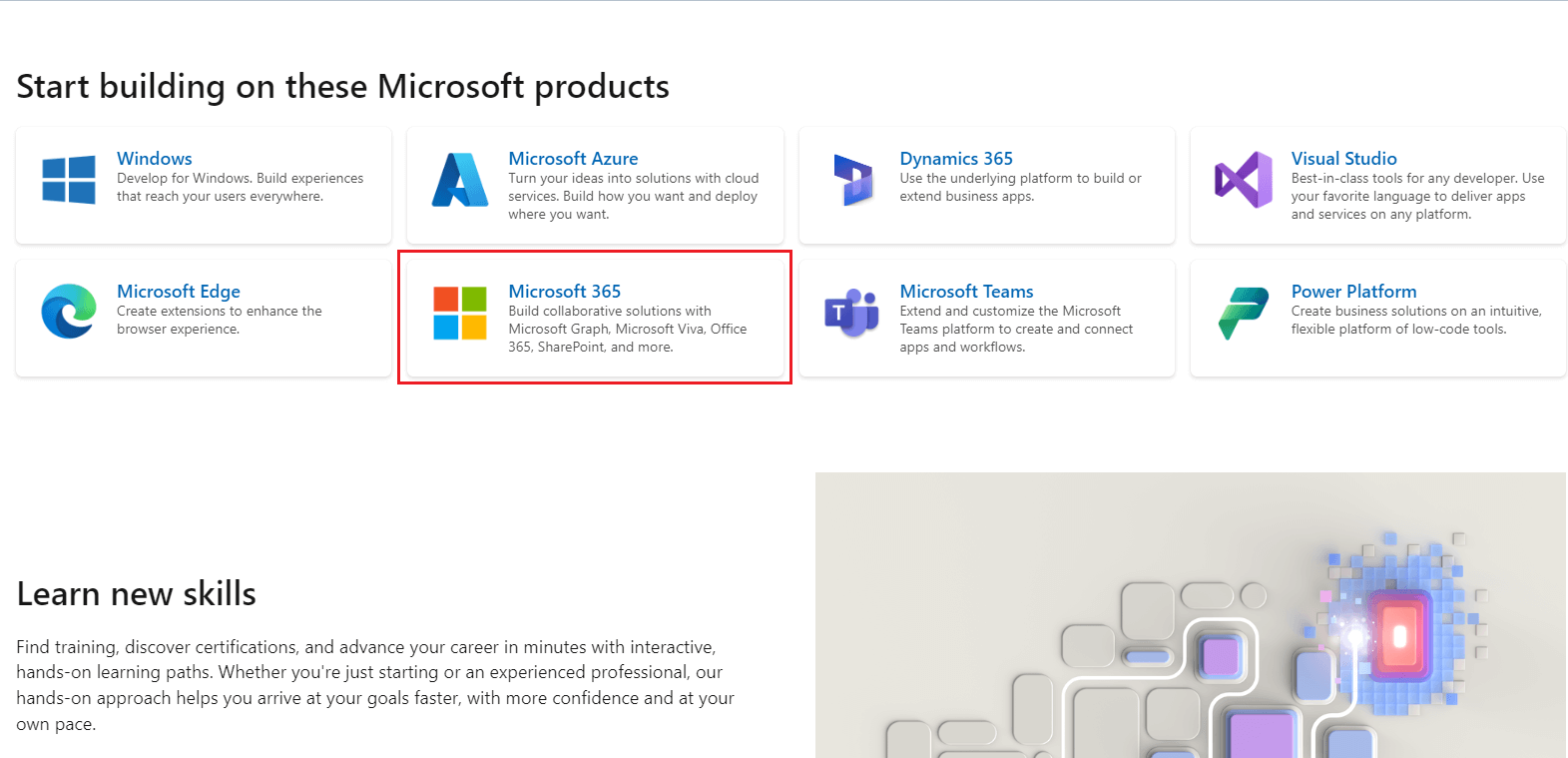
- When you click on Microsoft 365, it will take you to Microsoft 365 page. Scroll down and at the bottom of the page, you will find a button for Join Today. Click on the Join Today button to create free Office 365 account.
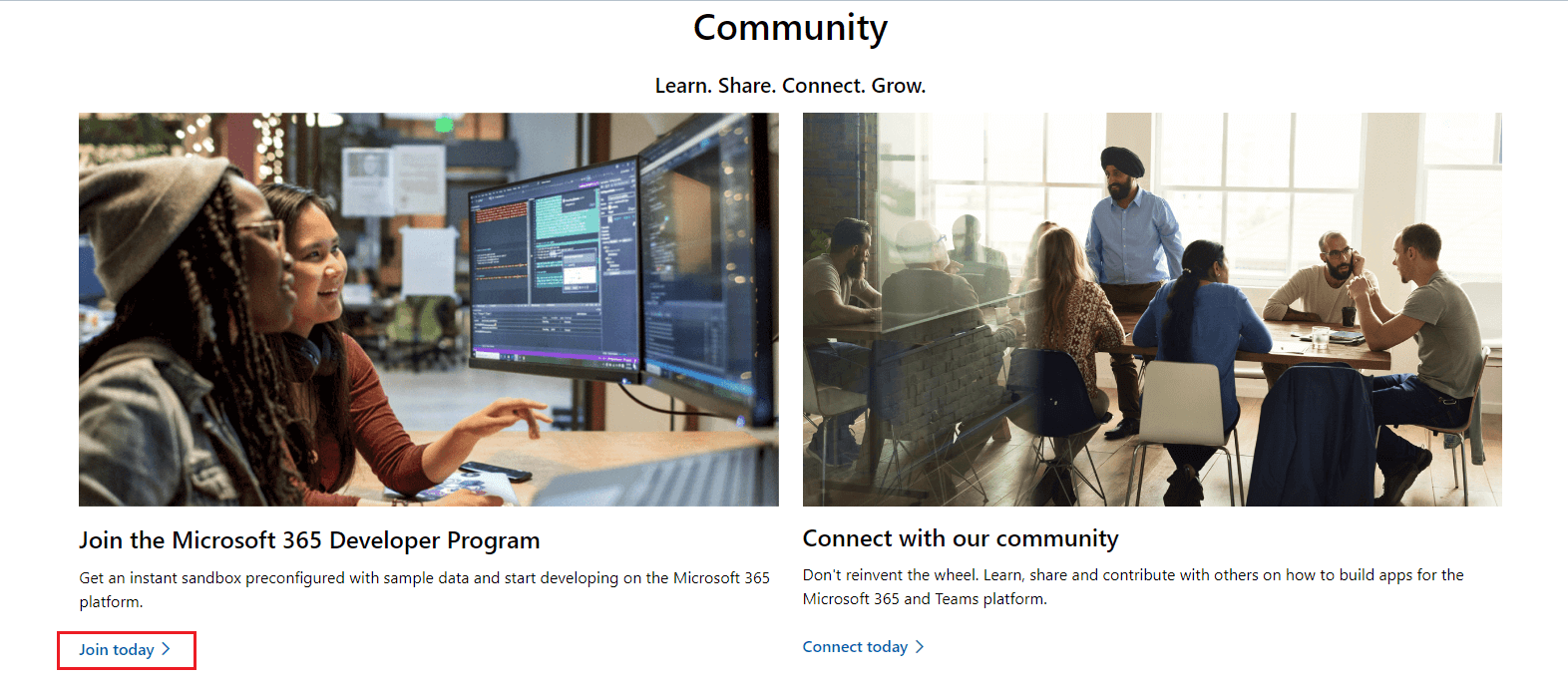
- Now you will see a page for Microsoft 365 Developer Program. Click on Join Now to join and create Office 365 developer account.
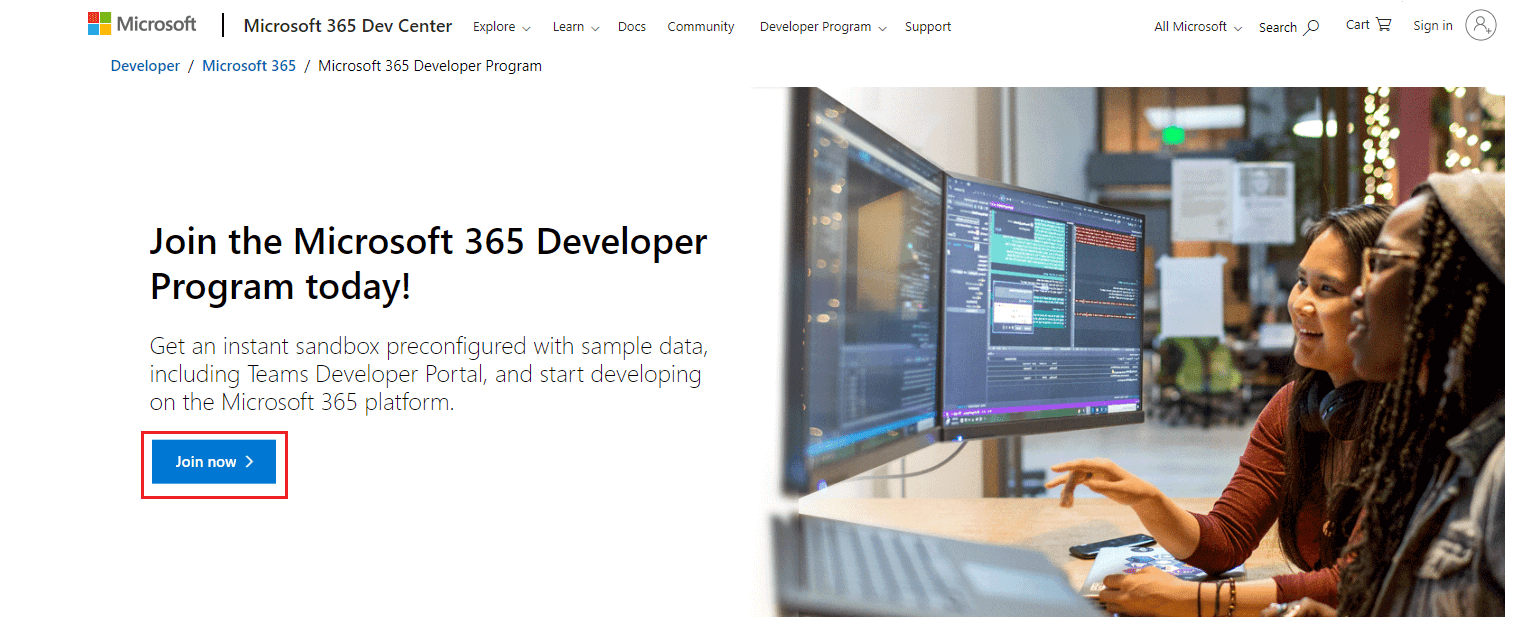
- Now it will take you to the Microsoft 365 login page. If you have a Microsoft account, then log in using that otherwise click on Create One to create a new one and use it to create a free Office 365 account.
Steps for Creating Microsoft Account
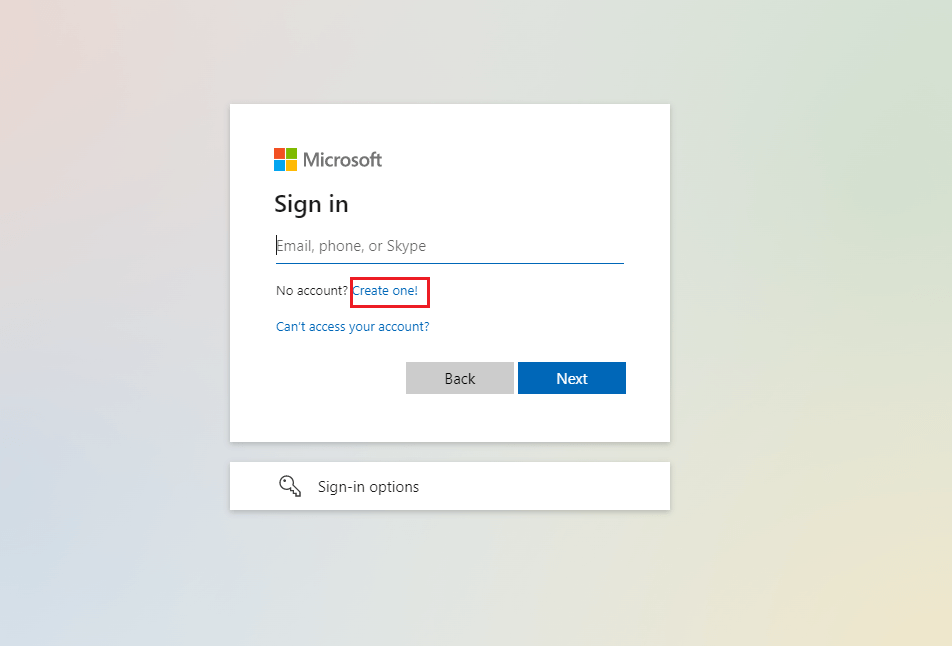
- Now enter your email id to create a Microsoft account and click on the next button.
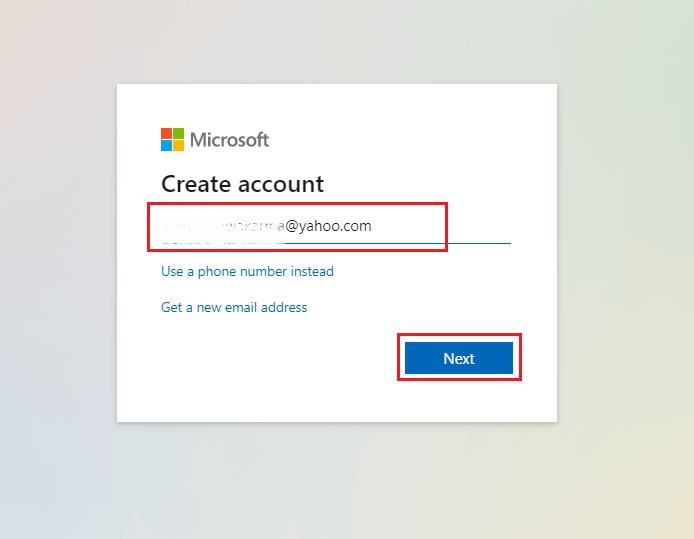
- It will ask you to create a password, now type the password here and click on the next button.
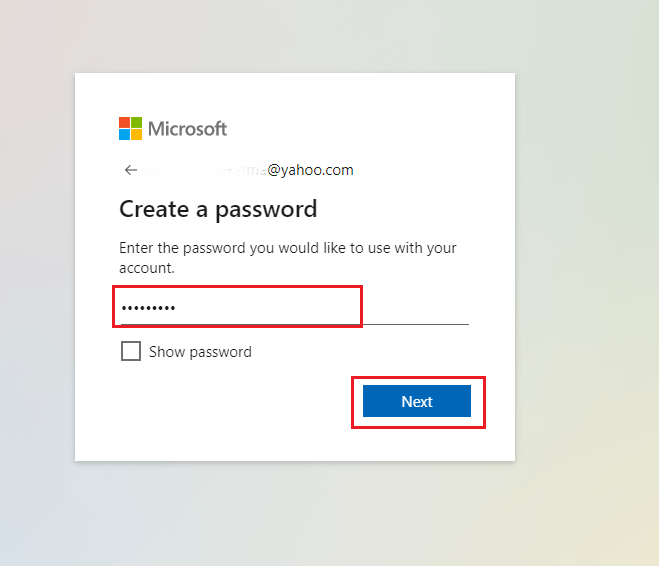
- Now type your first name and last name in the next window. And after that, it will ask you to enter your birthdate. Provide all details and click on the next button.
- Now it will ask you to verify your email address, enter the code that arrived in your email ID and click on the next button.
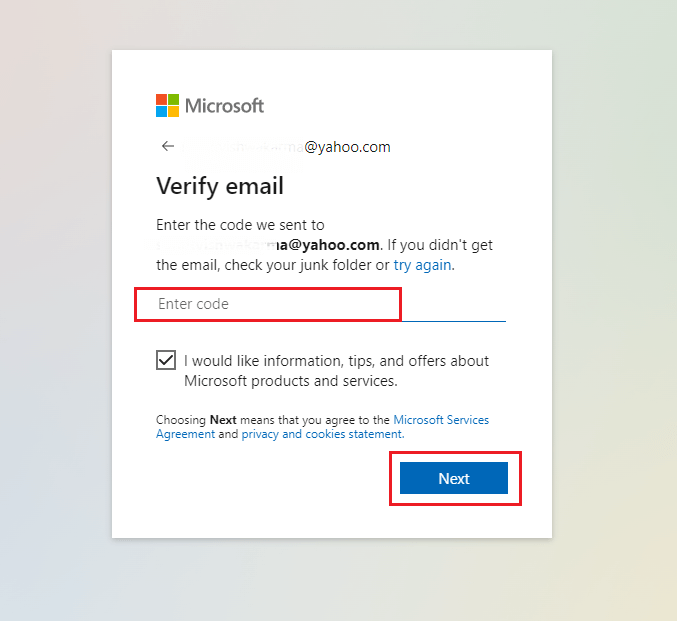
- It will create a Microsoft account, now log in using this account on Microsoft 365 developer page. It will take you to the Join Microsoft 365 developer program page. Fill in all the details and click on the next button to create a free Office 365 developer account.
Join the Microsoft 365 developer program.
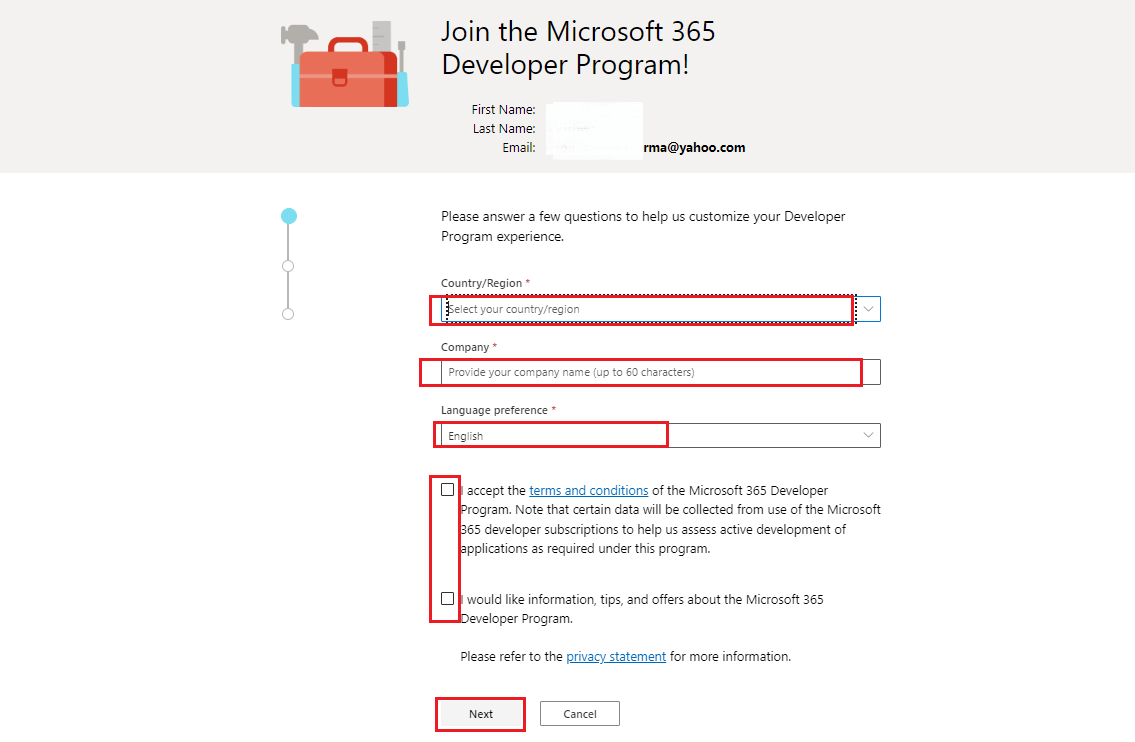
- Now it will ask about your primary focus as a developer. You can choose any option and click on the next button.
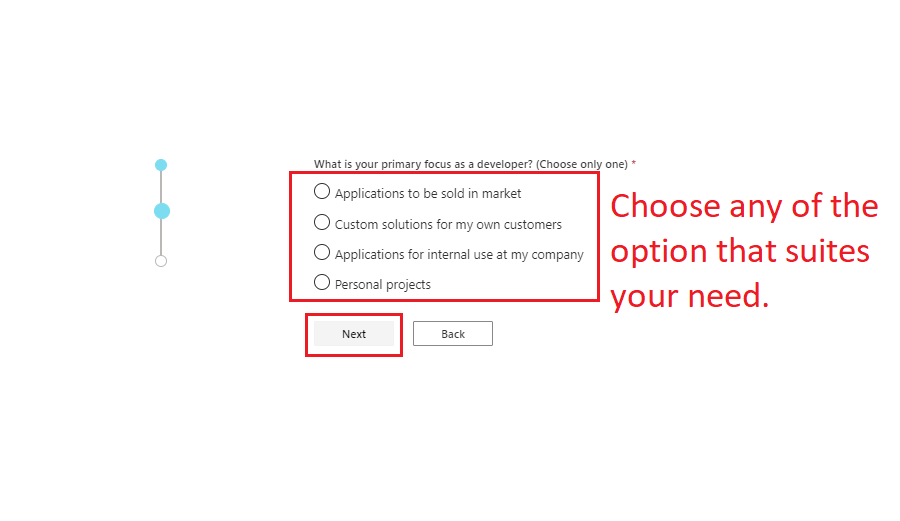
- Now you need to choose what you need for development, you can choose multiple, single or all the options provided and click on the save button.
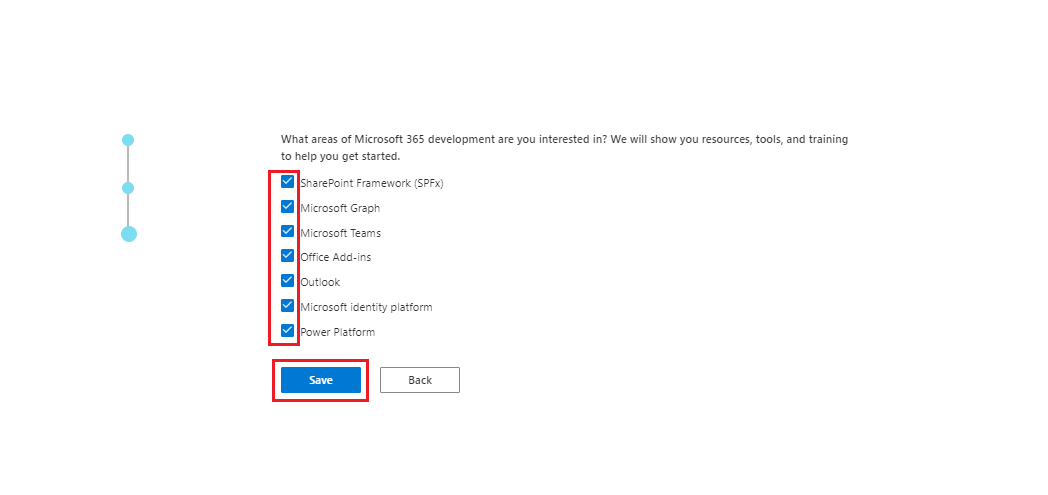
- Now you will see a screen showing “Set up your Microsoft 365 E5 sandbox”. It will provide you with two options:
- Instant Sandbox– In this option, it will create a random tenant name and add the sample data and it will be activated instantly.
- Configurable Sandbox– In the configurable sandbox, you can customize the tenant’s name. But remember no sample data will be provided and it will take up to two days to get an activated sandbox subscription.
Choose any option you need and click on the next button. I am choosing the Instant Sandbox to get a free Office 365 account instantly.
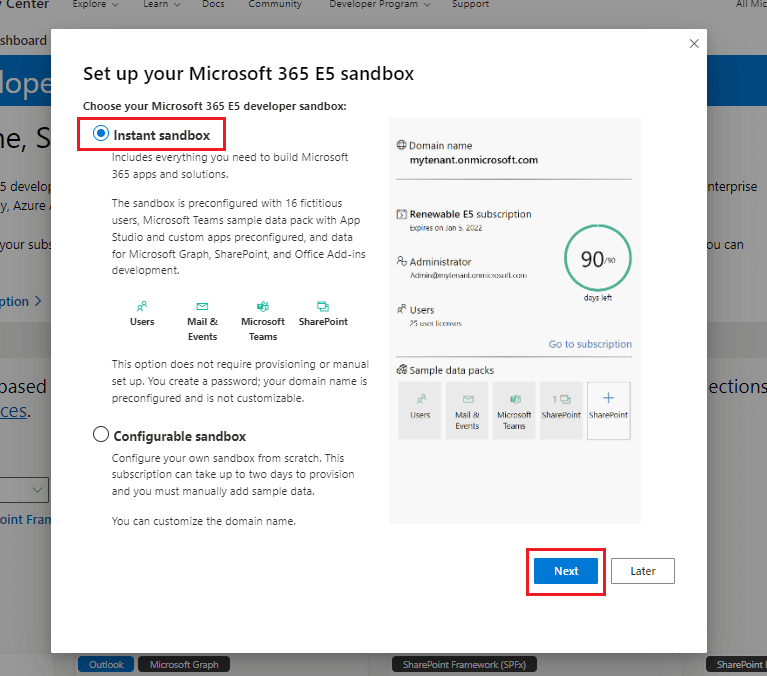
- In the next window, you need to provide user details for the admin account. Fill in all the details and click on the continue button.
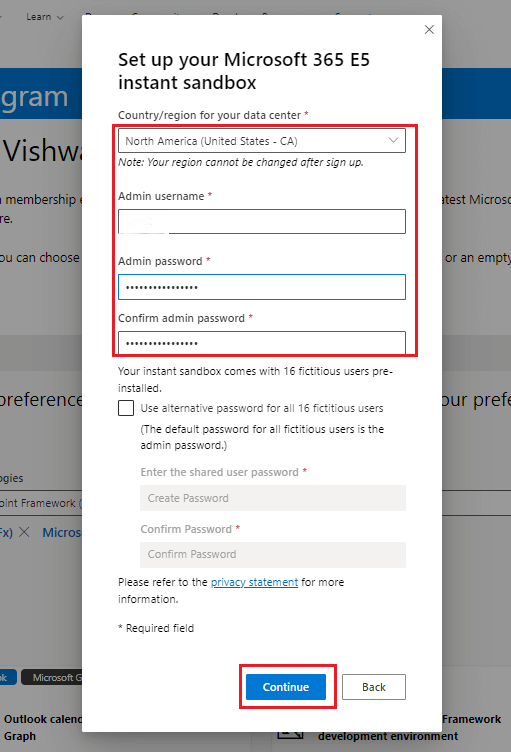
- In the next step it will ask you to add a contact number. Add your contact number and verify it.
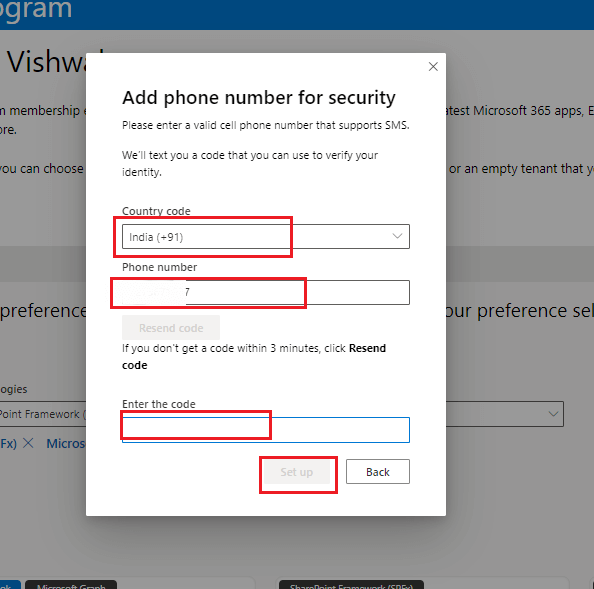
- Once you verify your mobile number it will create free Office 365 developer account and show you the details.
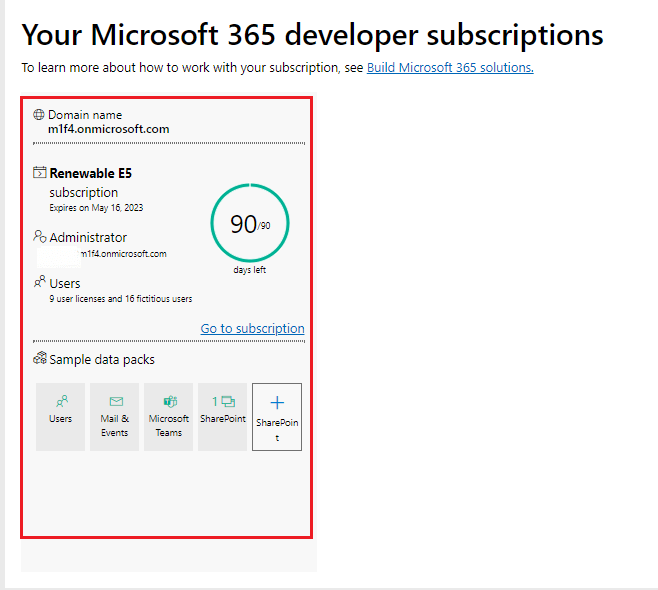
- It provides a renewable subscription for 90 days. Once your 90 days period is over it will automatically renew for another 90 days. So by using this trick you can easily create a free Office 365 account and also access resources and tools to develop applications. Now let’s see how to use this account to download and access the Office 365 Desktop application.
Install and Access Office 365 Desktop Application for free.
Once you have created a free Office 365 account, you can download and use Microsoft Office 365 desktop application for free. Follow the steps below to access the free Microsoft 365 desktop application.
Download Office 365 Application
- Visit office.com and log in using Office 365 credentials that we have created. After login click on install apps and then Microsoft 365 apps.
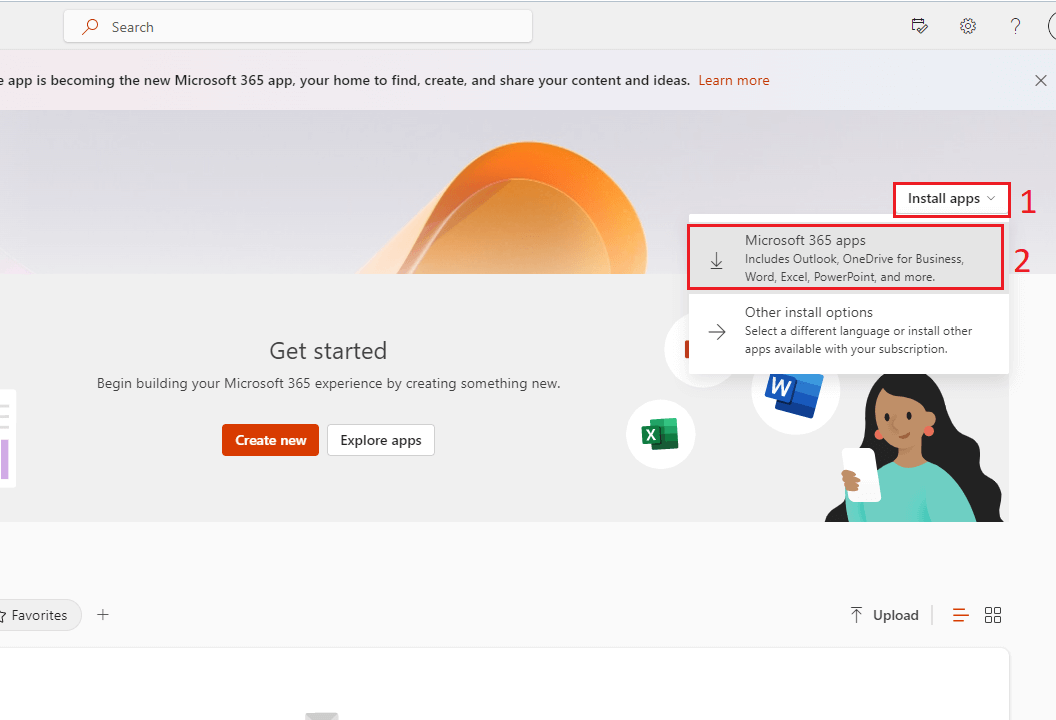
- Now, it will ask you to choose the location for the downloading of the Office 365 setup. Choose the destination and click on the save button to download the setup file.
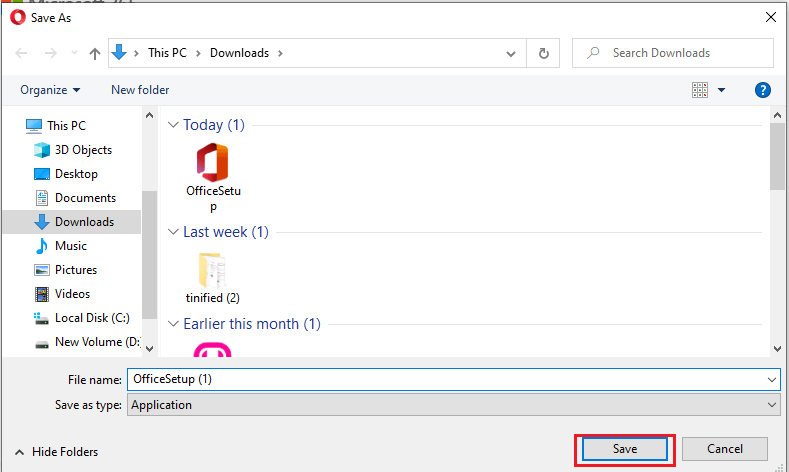
Install Office 365 Application
- Run the setup file to install Office 365 Desktop Application. It will take around 20-30 minutes to completely install Office 365 on your PC.
- Once you have installed the application, click on sign in button, then choose Work or school account and click on continue.
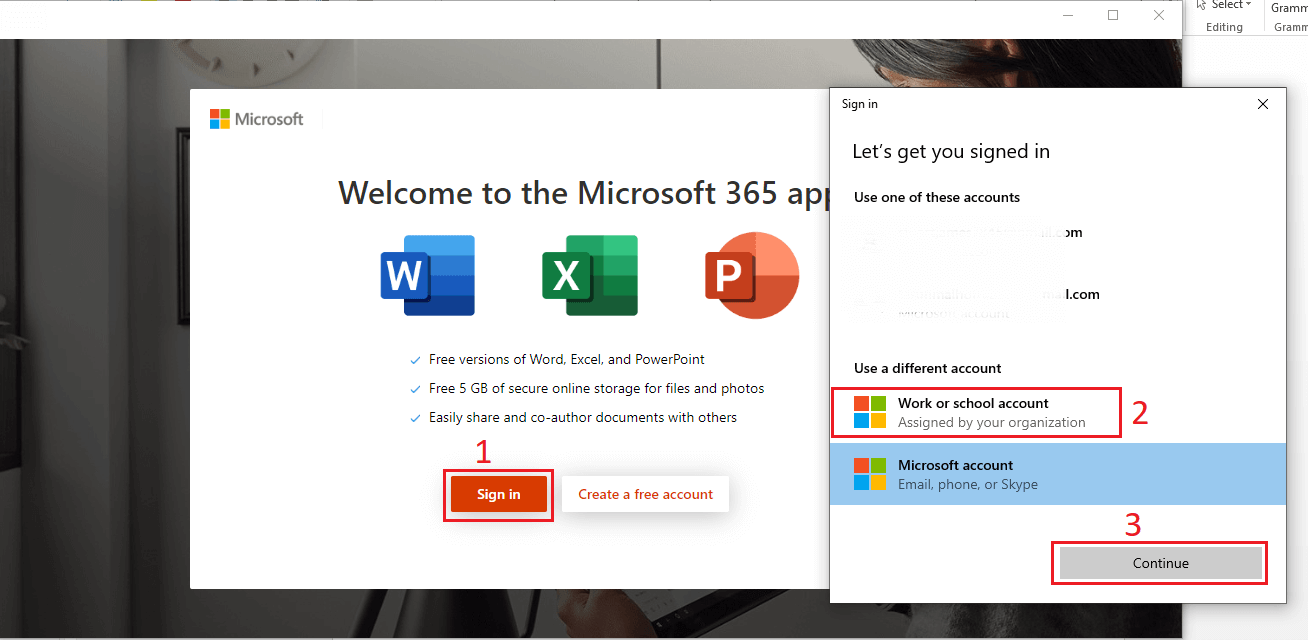
- After that login screen will open, log in using Office 365 account details. Once login you will see a screen asking for stay signed in all apps. If you want to log in using this account everywhere either on Microsoft 365 web or the desktop application, click on the ok button. Otherwise click on No, sign in to this app only.
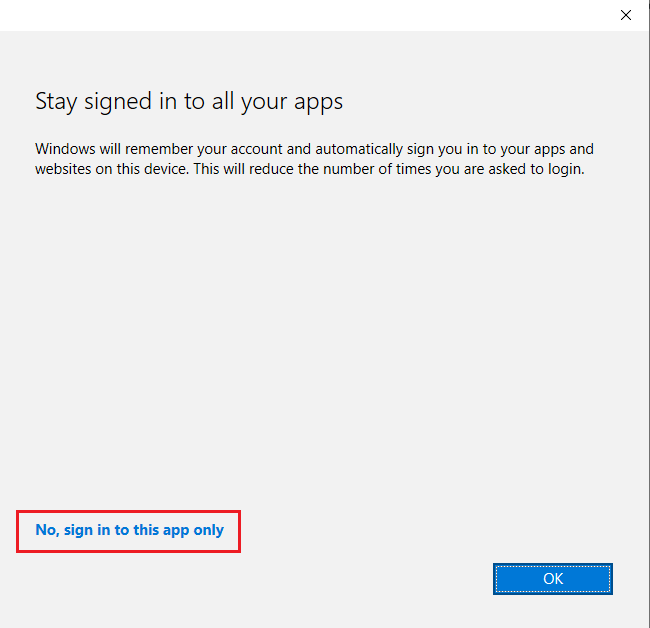
- After this, you will successfully logged in to Office 365 desktop application.
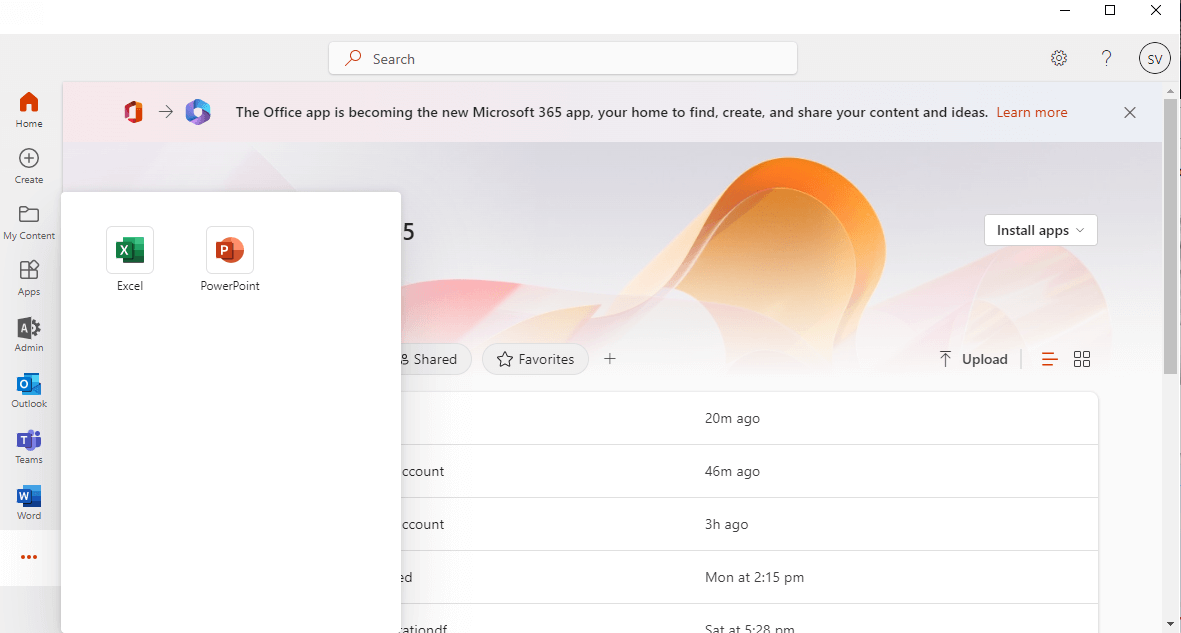
Benefits of free Office 365 Desktop Application
Normally we pay for the Microsoft Office all versions like 2007, 2013, 2016,2019 to use the applications like Word, Excel, Outlook. But by this method you can successfully access Office 365 Desktop or Web Application in legit way. You do not need to crack any license or download any third-party application to bypass the subscription. This is the legit way to create free Office 365 account and access desktop application.
Now your development environment is set up properly with an active Office 365 developer account. You can start building out awesome applications using Microsoft’s vast array of services available through their API platform. From SharePoint integration to Outlook add-ins, there are countless possibilities when it comes to what kind of application one could build utilizing this powerful suite. Additionally, because everything runs within the secure confines of Azure Cloud Services, users know they’re getting maximum security along with any app they develop. Using the above steps, you can create a free Office 365 account for yourself and access it from anywhere.
Conclusion:
Creating an Office 365 Developer Account is a great way to get started with developing applications for the Microsoft cloud. With an Office 365 Developer account, developers can access powerful tools and resources that make it easier to create high-quality apps quickly and efficiently. Plus, creating a free office 365 account doesn’t cost anything – so there’s no reason not to get started!
Also read: Perform Office 365 Tenant to Tenant Migration step by step