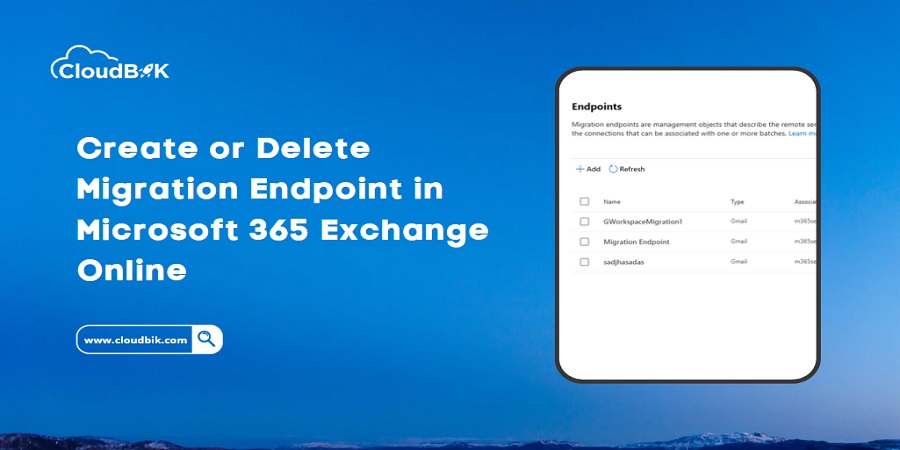Migration Endpoint is an essential part of the Migration process. Whenever we need to perform any migration process in Microsoft 365, then we need to create a Migration Endpoint or choose the created one. This article will discuss how to create or delete Migration Endpoint in Microsoft 365. Each migration in Microsoft 365 requires Migration Endpoint. First, let’s see what Migration Endpoint is in Microsoft 365.
Contents
What is Migration Endpoint in Microsoft 365?
A migration endpoint in Microsoft 365 is a connection point used to facilitate data migration from a source email system to Exchange Online. It is used to connect to the source server and move data (e.g. email, calendar items, contacts) to Exchange Online. The endpoint contains the necessary settings and credentials to connect to the source email system, such as the server name, username, and password.
Different migration endpoints can be created depending on the source email system, such as Exchange Remote Move, IMAP, Google Workspace, etc. Once the migration endpoint is created, it can be used to start, monitor, and manage a migration batch in order to move the data to Exchange Online.
If you are performing Microsoft 365 Tenant to Tenant migration, you need to create a Migration endpoint from the windows PowerShell.
How to create Migration Endpoint in Microsoft 365 Exchange Online?
Earlier, there was no option available in the new Exchange Admin Center to manage the Migration Endpoints. Now Microsoft is migrating things from Classic Admin Center to the New Exchange Admin center to make the tasks easier for users. Now Microsoft integrated managing Migration Endpoints in New Exchange Admin Center (EAC). Below are some steps required to create migration Endpoint in Microsoft 365.
- Login to Office.com and Open Admin from the apps panel.
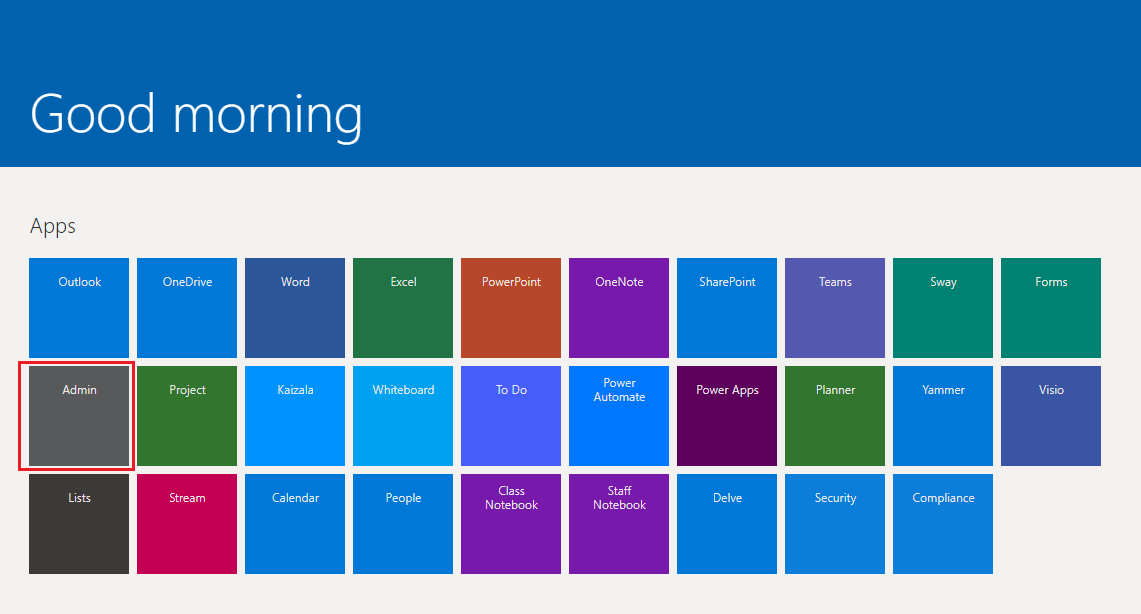
- Now click on show all and select Exchange from the menu to open the Exchange Admin center.
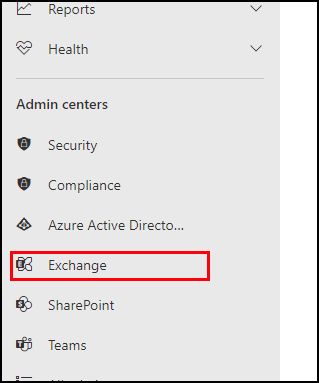
- Now click on the migration in the left sidebar to open the Migration Tab. Here you can see the endpoint option in the upper right corner of the Migration window. Click on the Endpoint option.
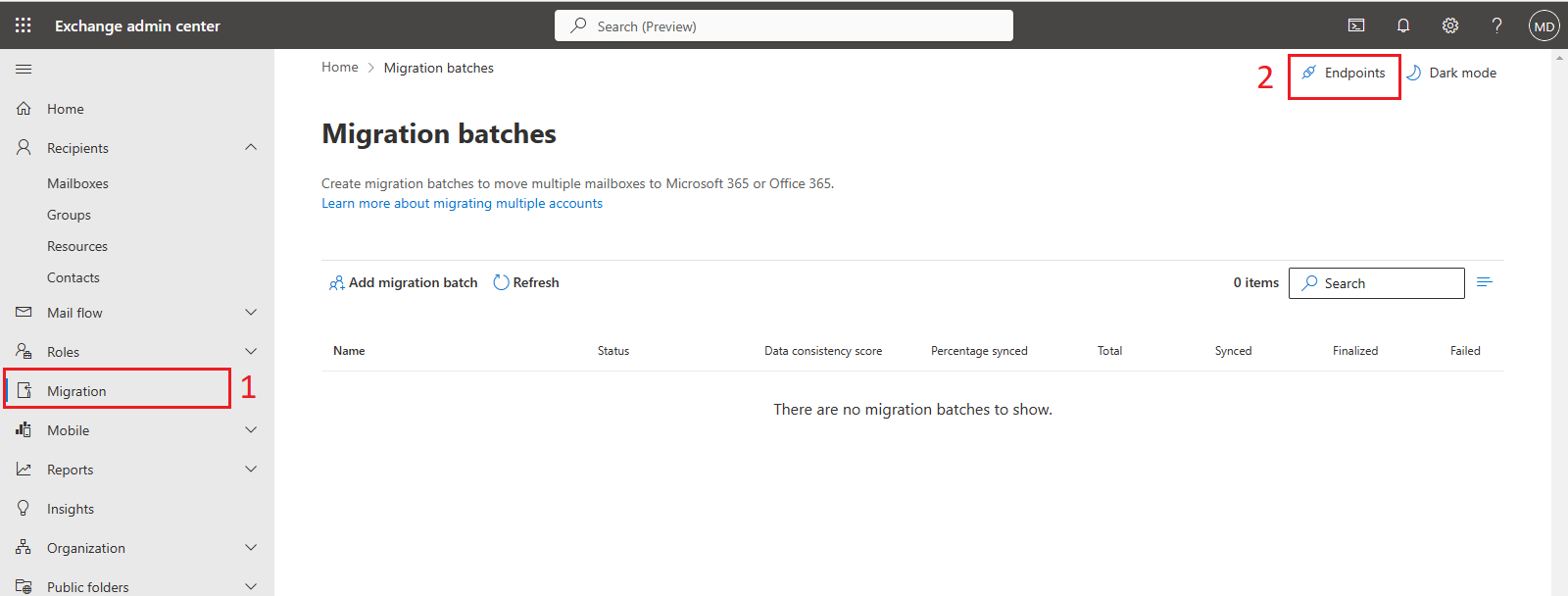
- Endpoint window will open on the right side; click on the add button to add the migration endpoint.
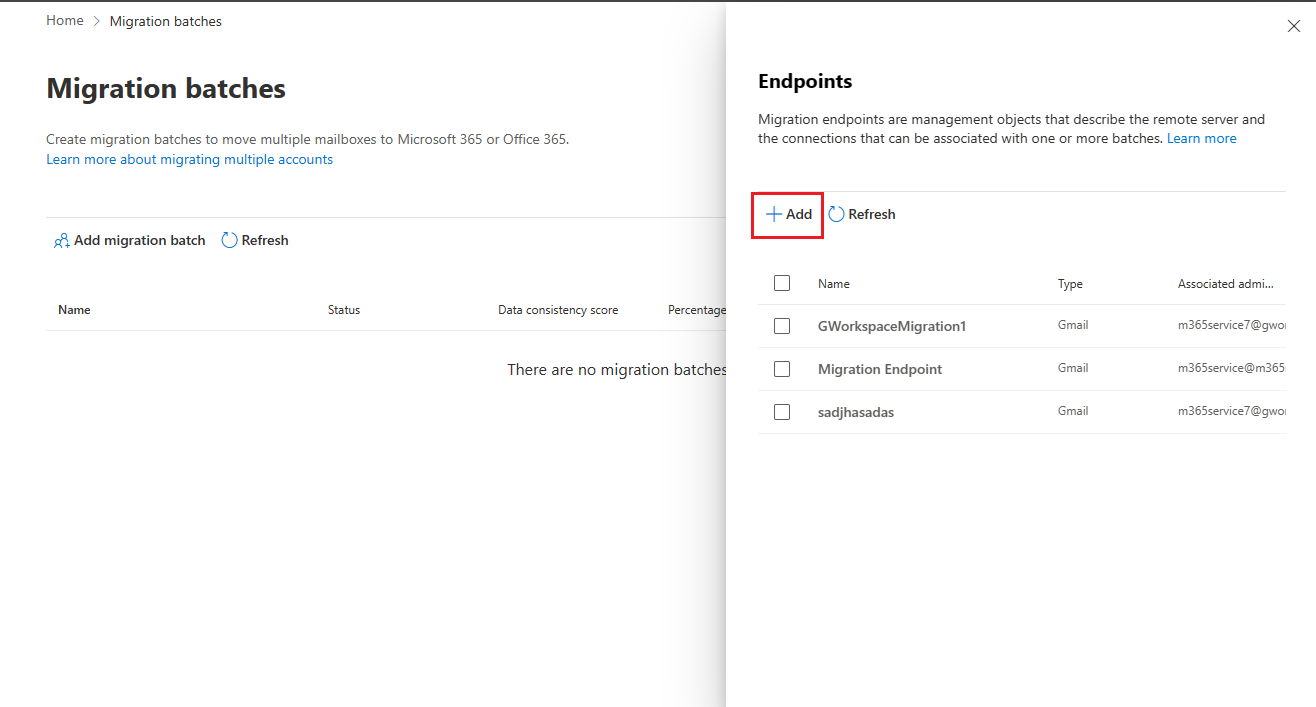
- Now add endpoint window will open; In this window, you must select the migration type.
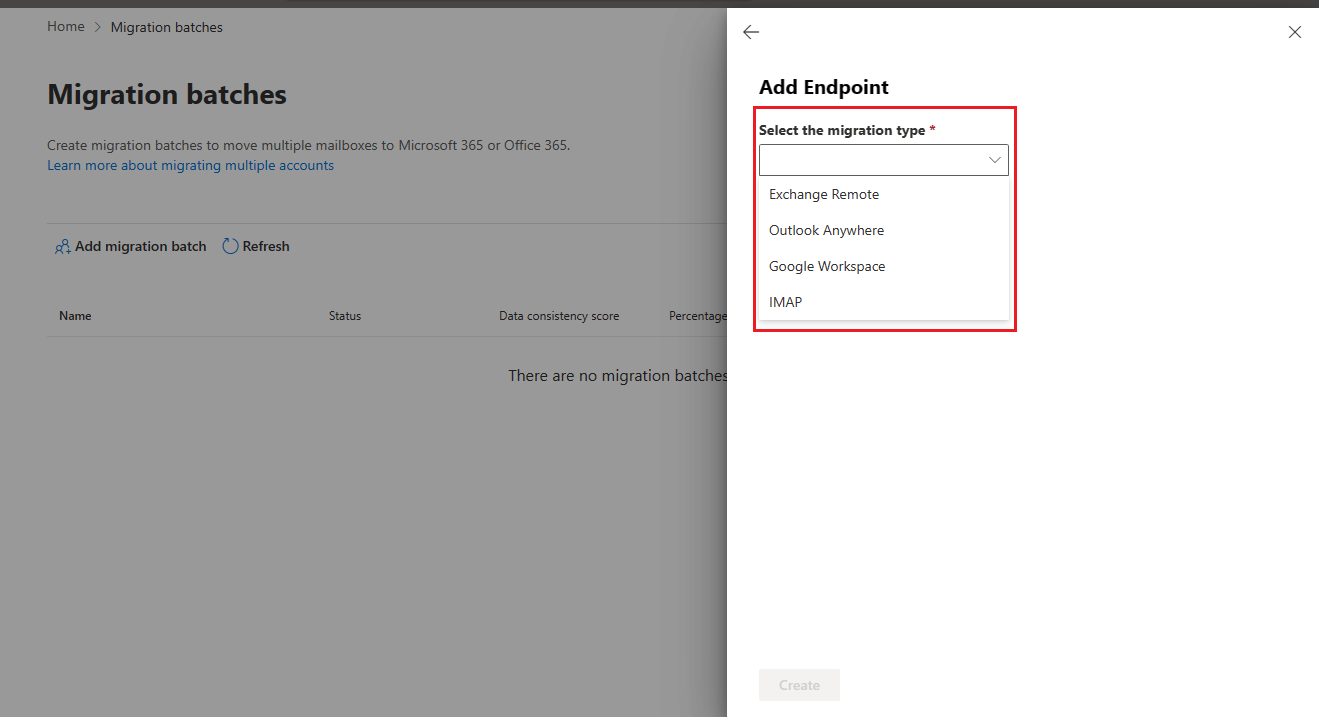
For example: if you are creating a migration endpoint for IMAP migration, then select IMAP or if you are creating a migration endpoint for Google Workspace to Microsoft 365 migration, then you need to select Google Workspace migration.
- Once you choose the migration type, it will open the page for providing additional details for the migration endpoint. I have selected IMAP in the migration type. Details for every migration type will be different. Fill all the details and click on the create button.
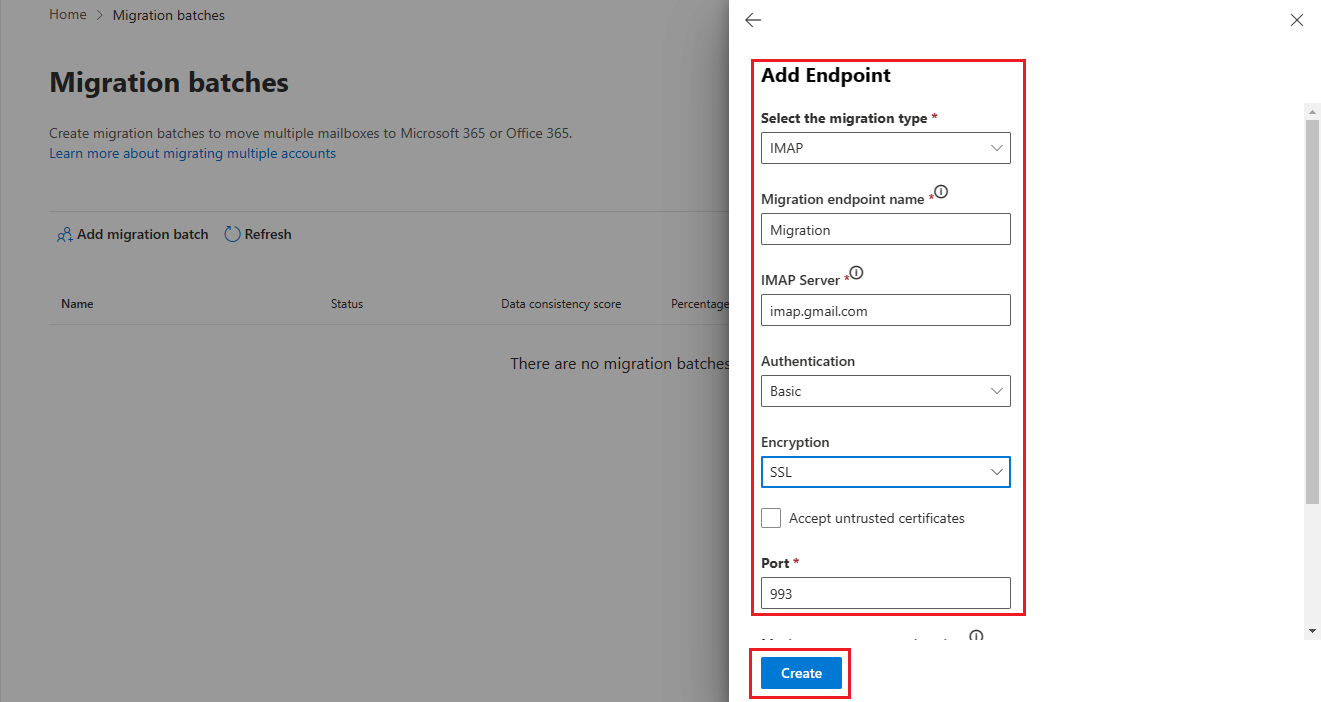
- Once you click the create button, it will start creating the endpoint. In a few seconds, you will see a window showing Created Successfully. Now open the endpoint window again to check the endpoint you created.
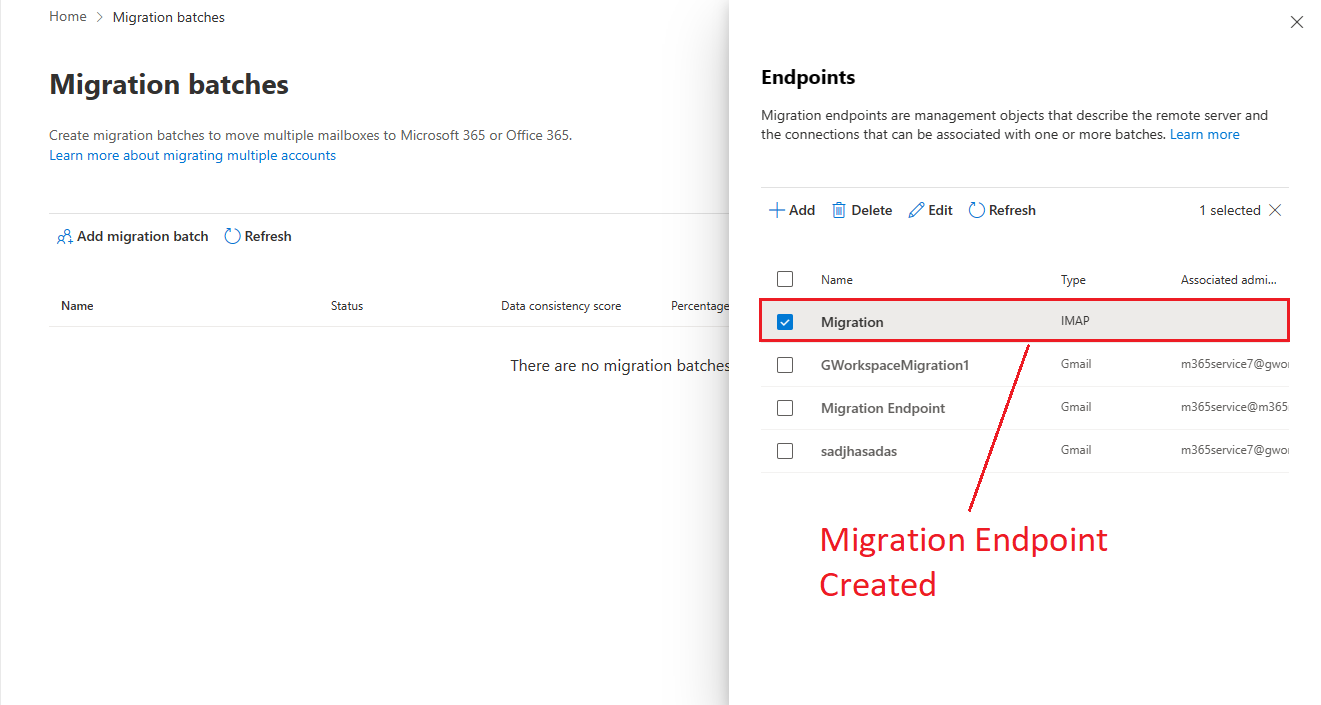
Note: whenever you perform migration in Microsoft 365, you will also get an option to create a migration endpoint or select the created one. So it is up to you to create the endpoint in the beginning or while performing the migration in Microsoft 365.
Now you have successfully created migration endpoint in Microsoft 365 Exchange Online. It is the time to see how to delete these migration endpoint after their job has finished. Migration endpoints are only needed for migration purposes.
Why do we need to delete Migration Endpoint in Microsoft 365 Exchange Online?
There are several reasons why you may need to delete a migration endpoint in Microsoft 365:
- The migration is complete, and the endpoint is no longer needed.
- The migration has failed, and you need to create a new endpoint to try again.
- The endpoint is no longer valid, or the mailbox associated with it no longer exists.
- The endpoint is no longer needed or used in your organization.
- To free up resources and avoid unnecessary data storage.
It’s important to note that deleting a migration endpoint will also delete any migration jobs associated with it, and any data that has not yet been migrated will be lost. Before deleting an endpoint, verify that the migration is complete and that all the data has been migrated successfully. Let’s see the steps that need to be performed to delete migration endpoint.
Steps to delete migration endpoint in Microsoft 365
- Click on the Endpoint option in the Migration window’s upper-right corner.
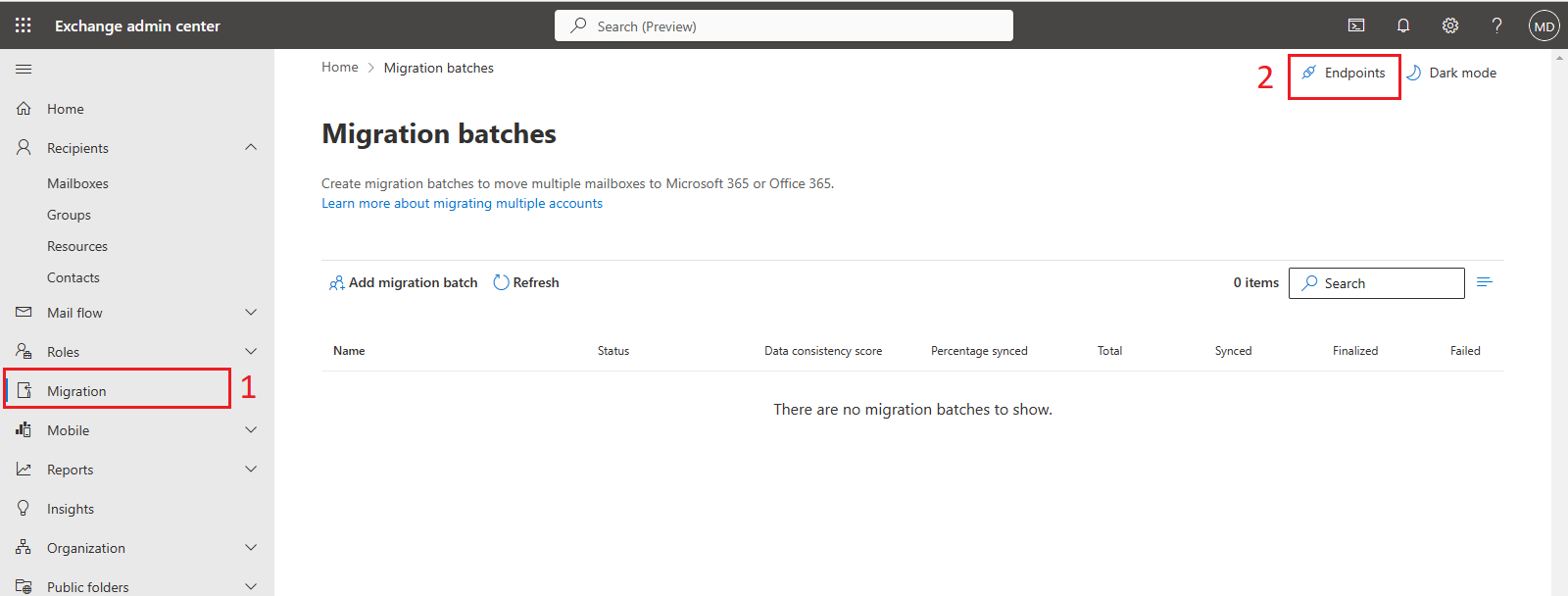
- You will see all the endpoints created in this window. Select the endpoint or endpoints you want to delete and click on the delete button.
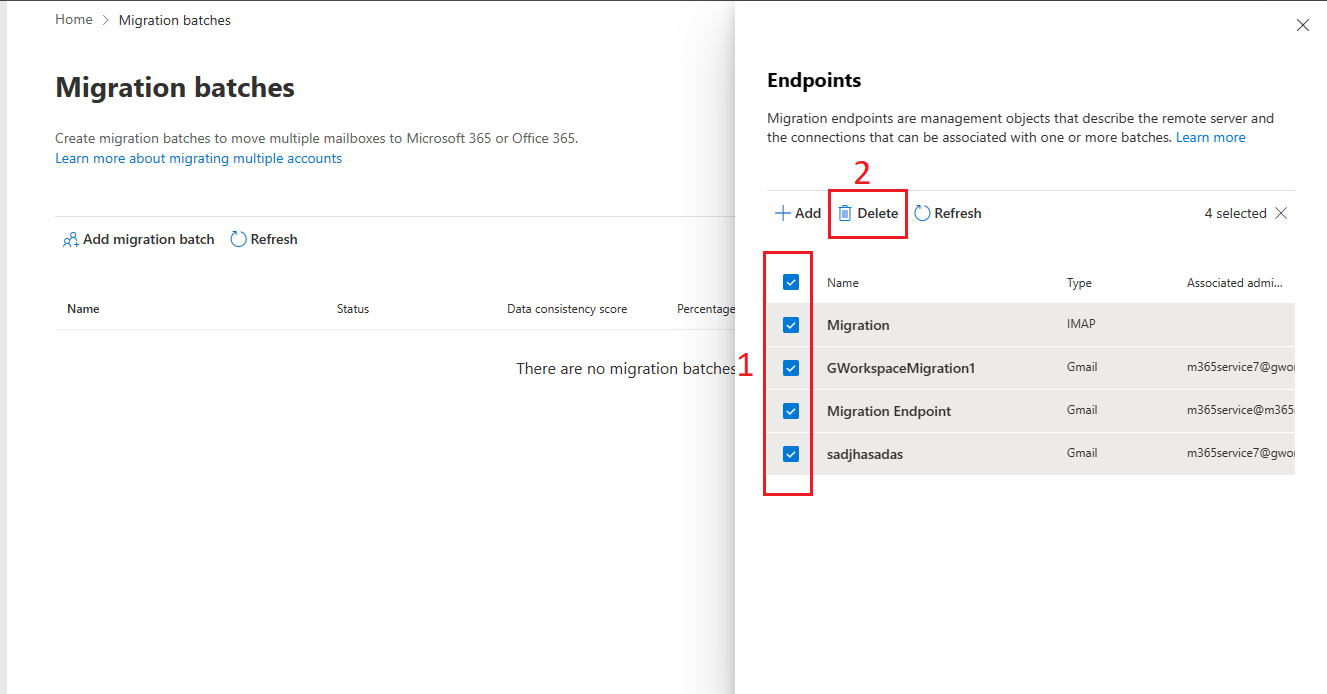
- Once you click on the delete button, all the migration endpoints you selected will be deleted instantly.
So, with the help of the above steps, you can create or delete migration endpoint in Microsoft 365 Exchange Online.
Conclusion:
Creating or deleting migration endpoints in Microsoft 365 is essential to managing user migration in your organization. This article describes creating and deleting migration endpoints in Microsoft 365 using the New Exchange Admin Center (EAC). I hope this article has helped you.
Read more: How to Migrate Gmail to Office 365 Exchange Online for Free