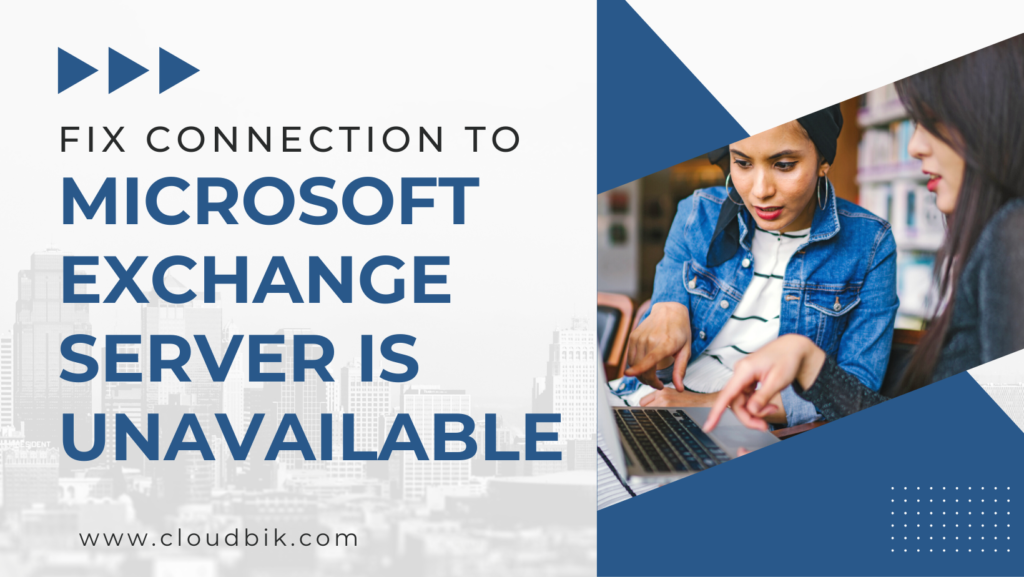“Microsoft Exchange Server is unavailable” Nowadays, the user mainly sees this problem. So, If you want to fix the error from the root, you are in the right place. We will discuss it and explain why it comes with a reasonable point.
“Microsoft Exchange is unavailable” is a common problem that users face while opening their mail account in Outlook. So if you want to get rid of this error, I want to tell you how to fix it.
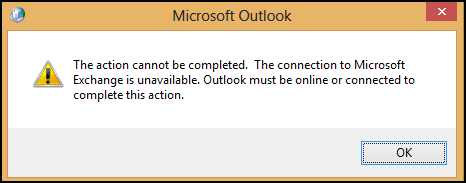
Contents
Here, several reasons are given to explain this error; the most common is “Microsoft Exchange Server update”.
Also, the error occurred when trying to access a database server or service. In some cases, this can be caused by other programs that run on your computer.
OR
- Network issue
- Misconfigured Outlook
- Disabled RPC encryption
- Problem with DNS cache
- Read-only Outlook data files
- Missing default gateway configuration
- Antivirus conflict
- Registry issues
- The Exchange server is under maintenance
Read here: 15 Common Errors in MS Outlook
The steps below help you solve the error message “Exchange is not available” in Microsoft Outlook.
First, check with your service providers to see if any updates are available for your network and operating system. It could be improved the performance and fix the issue
-
Check Network and Connectivity
If your Microsoft Exchange Server is set up on a different server or network, it can also cause an error. Also, incorrect passwords, incorrectly configured firewalls, firewall rules, or other network problems may state this issue.
First, you should check your internet connectivity to solve this problem. And make sure that your internet is working correctly or not.
-
Check Outlook Data File Status
Suppose your Outlook data file (.ost or .pst) is suddenly deleted or corrupted. Even then, the user may see this problem. If this happens, you can fix this problem by repairing the corrupted Outlook file.
-
Restart MS Exchange Services
If the above steps did not solve your problem, “Microsoft Exchange server is unavailable”, then you can also try to stop and restart the Exchange Server service. Follow these steps to restart this service
- Press the window+R button.
- Type the command msc >> press the Next button.
- In the next pop window, you will see the list in which you can restart it by searching ms exchange.
This way, maybe your problem will be solved. The exchange server is not an available issue.
-
Update/Create a New Outlook Profile
Follow these steps to update your Outlook profile
- Open the Control panel and click on the MAIL_32
- Click on show profiles.
- All outlook profiles will show in the list.
- Select Outlook and click on remove and press the Yes button.
- Open Microsoft Outlook and click on the File tab.
- Click add Account—type in your Email address and your password.
- Fill in the server information along with filling the information in the user manual configuration option in the add account section.
- After that again new window will open >> Select Microsoft Exchange POP3, IMAP, or HTTP and hit on Next
- Now select “Manually Configure Server Setting or Additional Server Type “, Next
- Choose “Internet Email POP and IMAP” and Next.
- Here provide user information, server information, and login information.
- Click on More Setting>> choose outgoing mail server and enable “my outgoing server (SMTP) requires authentication.”
- Then select Advance and provide port numbers.
- For the IMAP server, use 993 and 995 for the POP server, with SSL. The outgoing SMTP server uses ports 465 or 587 with SSL/TLS.
- Now test your account setting after successful setup. Now close the window and again open your Outlook.
-
Disable the antivirus Or reinstall
Antivirus also makes a hurdle to connecting with the Exchange server database. So if you want to “fix the Microsoft Exchange server is an unavailable error, ” reinstall your antivirus and restart your computer.
Reinstall the antivirus and check settings and DNS configuration. Try to connect to the server. If the problem is solved, then well done; otherwise, go further.
-
M365 Support & Recovery Assistant
Suppose by all these methods, your problem is not getting fixed, or you have encountered the same issue again and again. In that case, you can resolve your problem by contacting Microsoft Office 365 Supports and Recovery Assistant. Microsoft is always ready to solve your problem 24*7.
Conclusion
In this article, we told you that if your Exchange Server is reporting an unreachable error, the first thing you should do is find out the cause of the problem. You can easily do this only after you are aware of the binding nature of the decision. If your Exchange Server is not available here, we will provide you with every possible solution to resolve the issue. Contact Microsoft Technical Support for more information.
Also, Read- 15 Most Common Errors for Microsoft Outlook & its Data Files