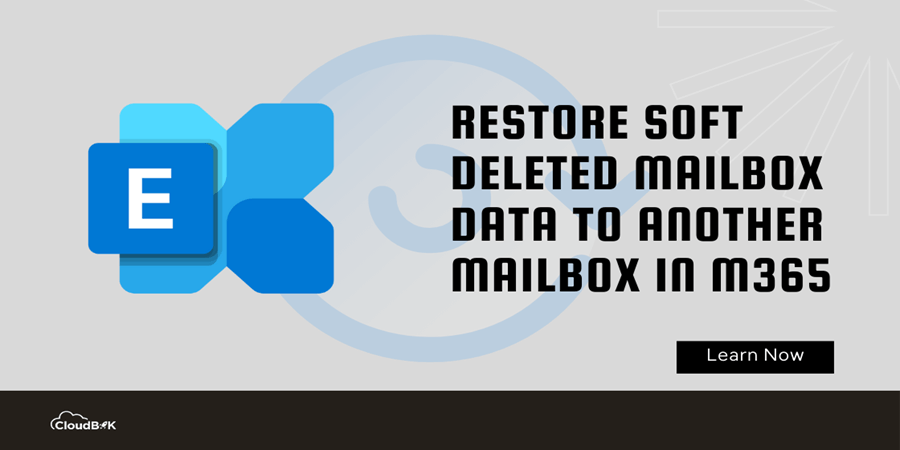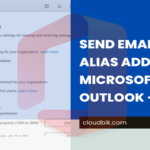Whenever we delete a mailbox in Microsoft 365, it stays in the deleted mailbox for 30 days. Within 30 days we can restore the same mailbox or its data to a different account in Microsoft 365. It is also known as soft deleted mailbox. Soft deletion means the mailbox is removed but still recoverable within a certain period. This article will guide you on how to restore soft deleted mailbox data to another mailbox in M365.
Contents
What is a Soft-Deleted Mailbox?
A soft-deleted mailbox is one that has been deleted, either manually or due to a user leaving the organization but can still be restored within a 30-day retention period. The mailbox is recoverable until the retention period expires, after which it is permanently deleted (hard delete) and cannot be recoverable.
Note: You can restore the same user within 30 days if a new user has not been added with the same username.
Why Restore Data to Another Mailbox?
There are several possible reasons where restoring data to another mailbox becomes necessary:
- User leaves the organization: Their mailbox data might need to be transferred to a manager’s mailbox for oversight.
- Reorganization: When teams rebuild, important communications might need to be moved to a new mailbox.
- Accidental deletion: Restoring emails and important information to an active mailbox helps avoid data loss.
Restore Soft Deleted Mailbox Data to Another Account
To restore soft deleted mailbox data, we need to use Windows PowerShell as there is no option through Admin Center.
If deleted mailbox has in-place archive enabled and you want to restore the archive data as well then you will need to enable archive mailbox of the new user.
- Connect to Exchange Online PowerShell.
Connect-exchangeonline
![]()
- Get the GUID of the soft deleted mailbox by running the below script.
Get-Mailbox -SoftDeletedMailbox "[email protected]" | Format-List Alias, ExchangeGuid

- Run the below command to get the GUID of new user by running the below command.
Get-Mailbox "[email protected]" | Format-List Alias, ExchangeGuid

- Now to restore all the mail items, run the blow command adding your GUID of soft deleted mailbox and new mailbox.
New-MailboxRestoreRequest -SourceMailbox "63aa8560-2bfc-4b10-9d0f-b60963756c79" -TargetMailbox "b8b2dde2-9b97-4f7c-806d-da1f13d587a7" -AllowLegacyDNMismatch
![]()
If the soft deleted user has archive enabled, then you will get a warning that “There exists an archive mailbox that will need to be restored separately.”
- To check the status of the mailbox, move request, run the below command. It will show all the requests that have been made.
Get-MailboxRestoreRequest | Format-List
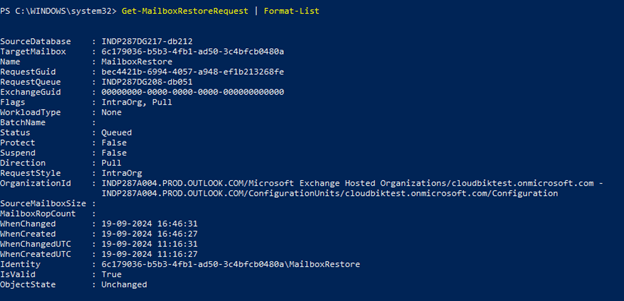
Migrate In-Place Archive Mailbox Data
To migrate the data from the in-place archive mailbox, you must enable the in-place archive mailbox in the new user mailbox. This can be done through Exchange Admin Center or PowerShell.
- Run the below command to move the in-place archive data to another mailbox.
New-MailboxRestoreRequest -SourceMailbox "63aa8560-2bfc-4b10-9d0f-b60963756c79" -SourceisArchive -TargetMailbox "b8b2dde2-9b97-4f7c-806d-da1f13d587a7" -TargetisArchive -AllowLegacyDNMismatch
It will create the mailbox move request. The time that this process takes will depend on the data size in your mailbox. You can verify the data in your new mailbox after some time. Also, you can track the mailbox move request by running the command that is mentioned above.
Important Considerations
- Retention Period: Remember, the soft-deleted mailbox can only be recovered within the 30-day retention period.
- Permissions: Make sure you have the right administrative permissions to perform these actions.
Conclusion
Restoring soft-deleted mailbox data to another mailbox in Microsoft 365 is a typical task for businesses needing to maintain continuity. By following the above steps, you can easily transfer important data without risk of loss. This blog teaches you how to move soft deleted mailbox data (mailbox and in-place archive data) to another user. I hope this blog has provided you with valuable information. Feel free to comment us if you have any questions.