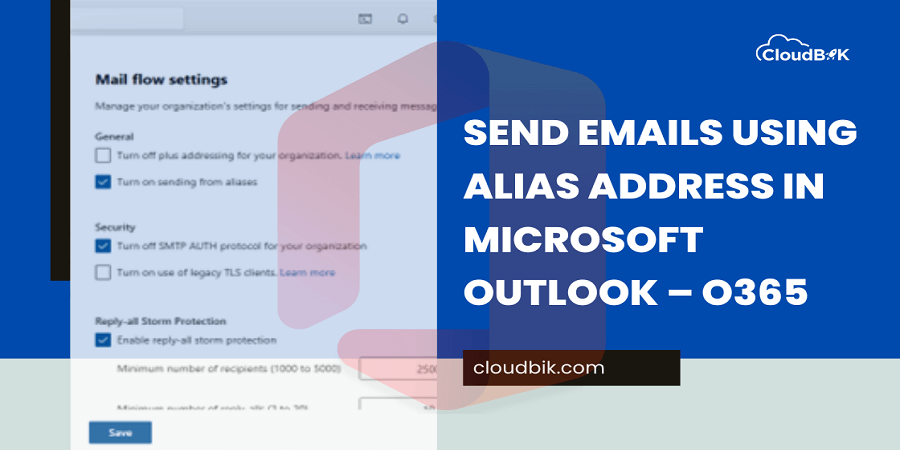Microsoft 365 offers a convenient way to manage multiple email addresses through aliases. An alias allows you to send and receive emails without compromising your primary email address, providing flexibility and privacy. In this article, we will guide you how to send emails using an alias address in Outlook. First, we will discuss what is Alias Address and how we can enable the option to send email through Microsoft Outlook.
Contents
What is Email Alias Address in Microsoft 365?
An alias is an alternative email address linked to your primary Microsoft 365 account. Instead of creating a new email account, you can add aliases to your existing Microsoft account. These aliases can be used to send and receive emails, and they are useful for separating personal, work, or temporary addresses without having to manage multiple inboxes.
Benefits of Using an Alias in Outlook
- Privacy Protection: Avoid exposing your main email address.
- Multiple Identities: Send emails from different addresses without switching accounts.
- Easy Management: All emails, regardless of alias, arrive in one inbox.
Turn On Feature to Send Emails Using Alias Address in Microsoft 365
By default, sending through Aliases is turned off in Microsoft 365. First, we need to turn it on. This can be enabled through Microsoft 365 admin using Exchange Admin Center or Windows PowerShell.
Enable Email Sending through Alias Address from Exchange Admin Center
- Sign in to Microsoft 365 using admin login credentials and open Exchange Admin center.
- Now open settings and then go to Mail Flow and check the option “Turn on sending from aliases”.
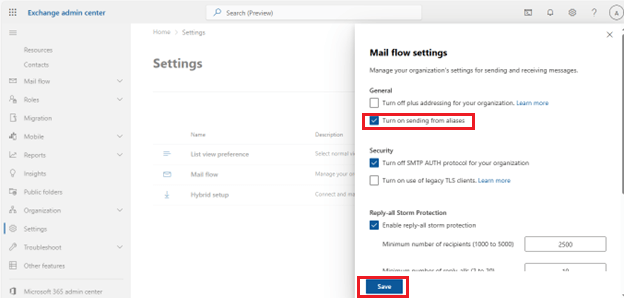
Enable Sending Emails from Aliases through Windows PowerShell
- Run Windows PowerShell as administrator.
- Connect to Exchange Online PowerShell.
Connect-exchangeonline
- Now, run the below command in PowerShell. It will enable sending email through aliases.
Set-OrganizationConfig -SendFromAliasEnabled $True
- Verify if the feature has been turned on or not.
Get-OrganizationConfig | Format-Table SendFromAliasEnabled
If the feature is turned on, it will show the status as true.
Send Emails from Aliases through Outlook
Below are the steps mentioned to send email through an alias in Microsoft Outlook. Please follow carefully.
- Compose a new email in Outlook.
- Just click on the Options in the ribbon and check the option of Show from.
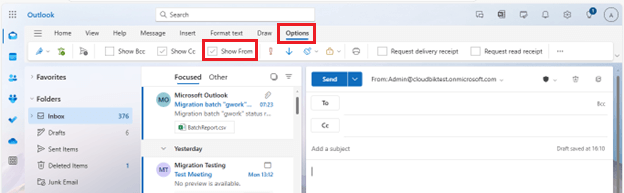
- Now click on the from address and choose other email address.
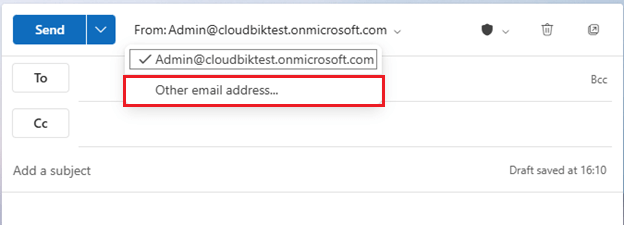
- Here, select or type your alias address.
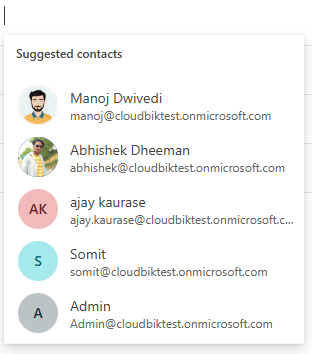
- Once done, you can send an email through that alias address. You can check out the below picture as it shows I am logged in through different account and sending email through different one.
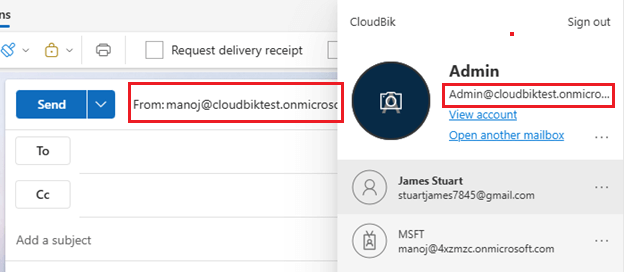
Using the above method, one can easily send email through their alias address without switching account.
Conclusion:
Sending emails using an alias address in Microsoft Outlook provides a flexible and efficient way to manage multiple identities within a single account. This feature is particularly useful for professionals who need to streamline communications across different projects, brands, or roles without the hassle of maintaining separate email accounts.
By following the steps outlined in this guide, users can easily set up and send emails using their alias addresses, enhancing their productivity and organizational workflow in Office 365. Keep exploring Outlook’s powerful features to unlock even more efficiency in your day-to-day communication.