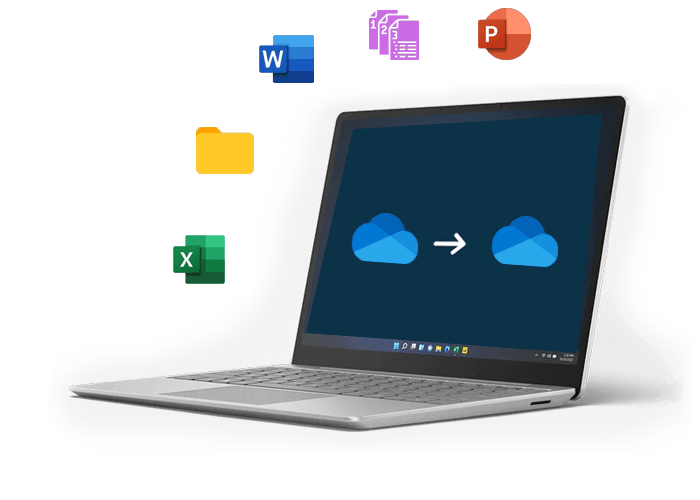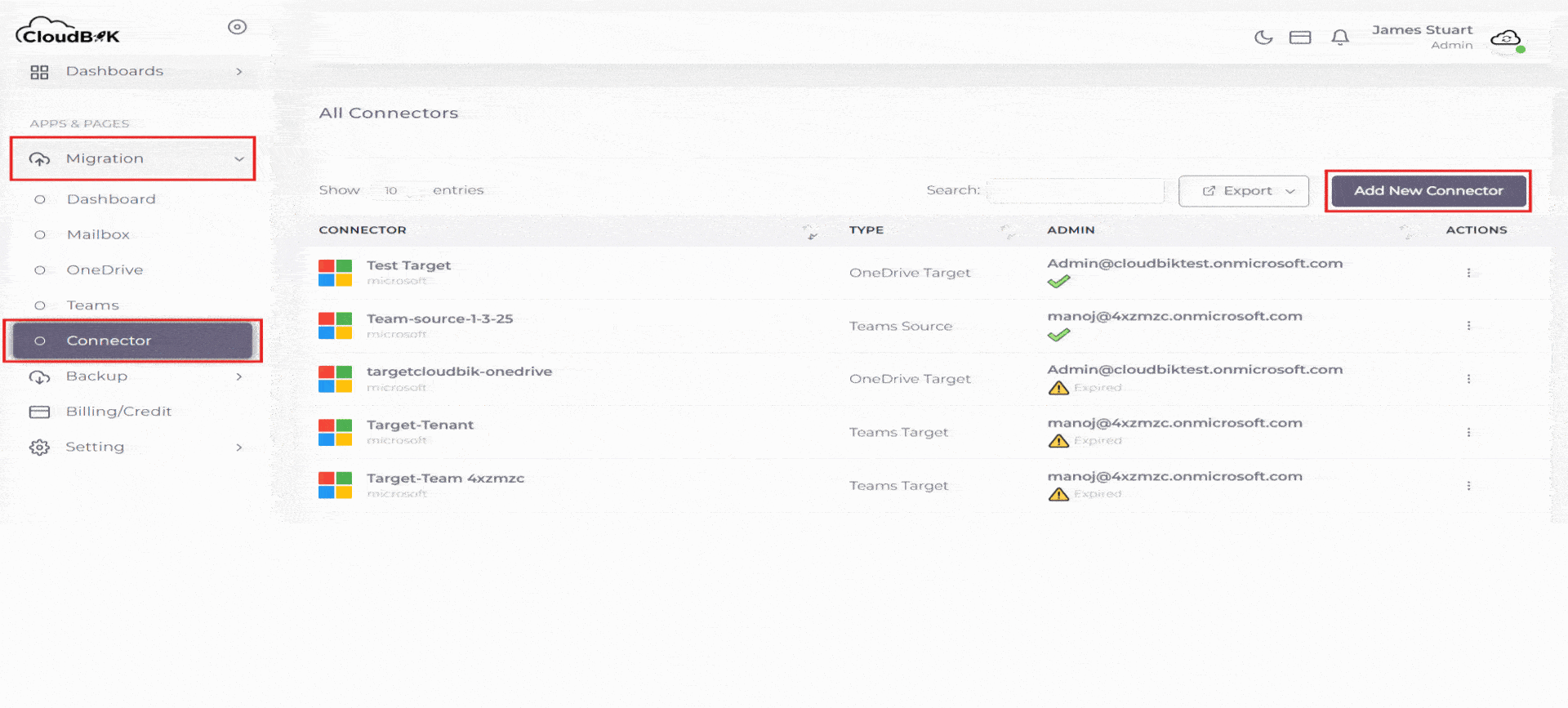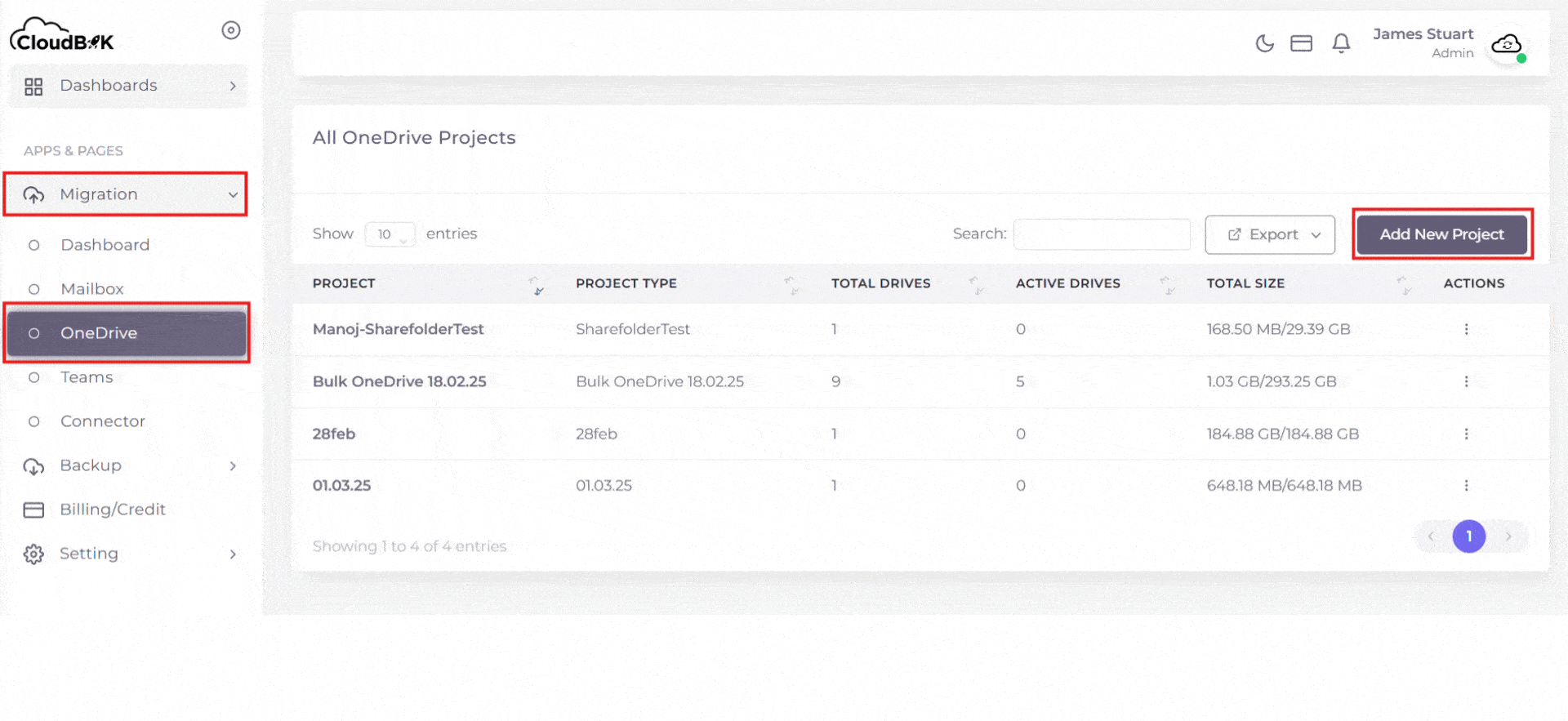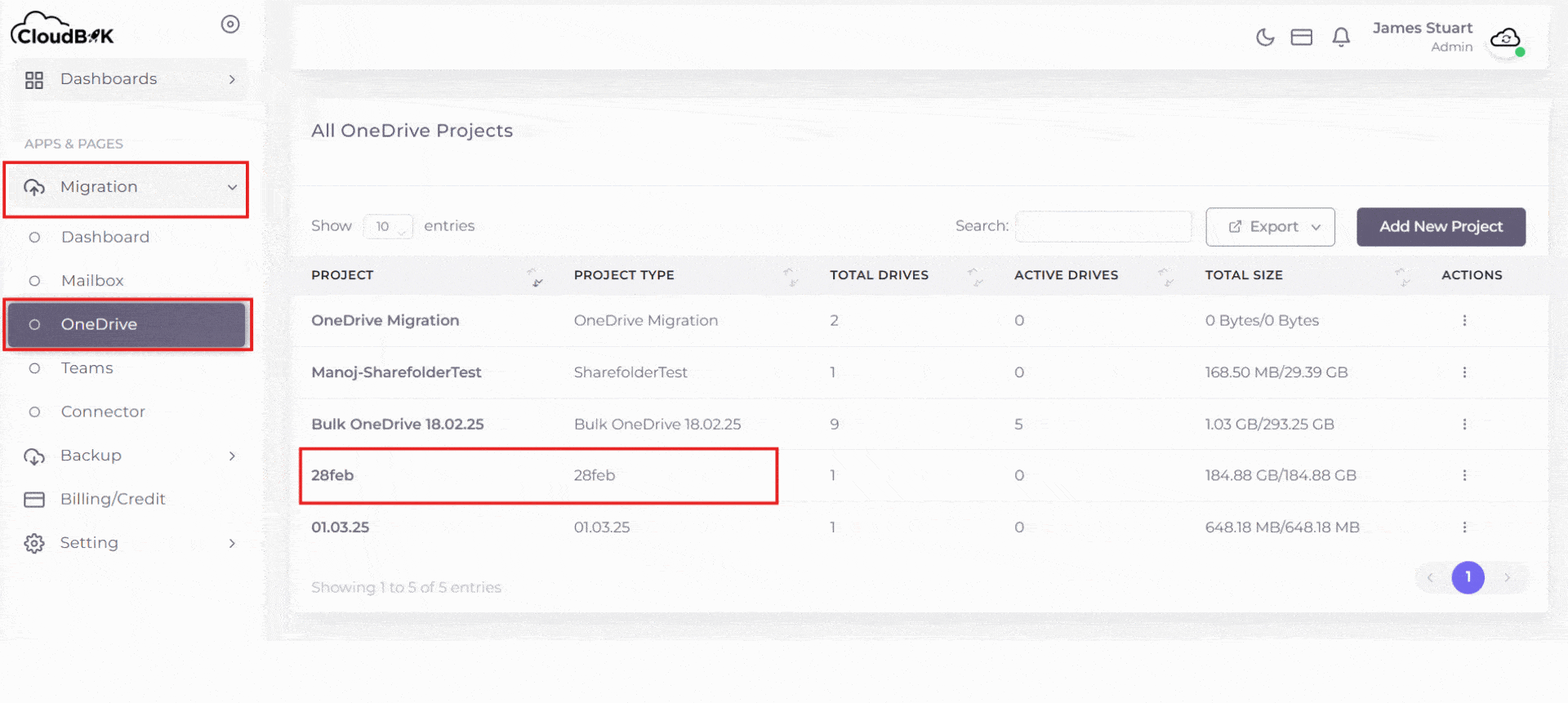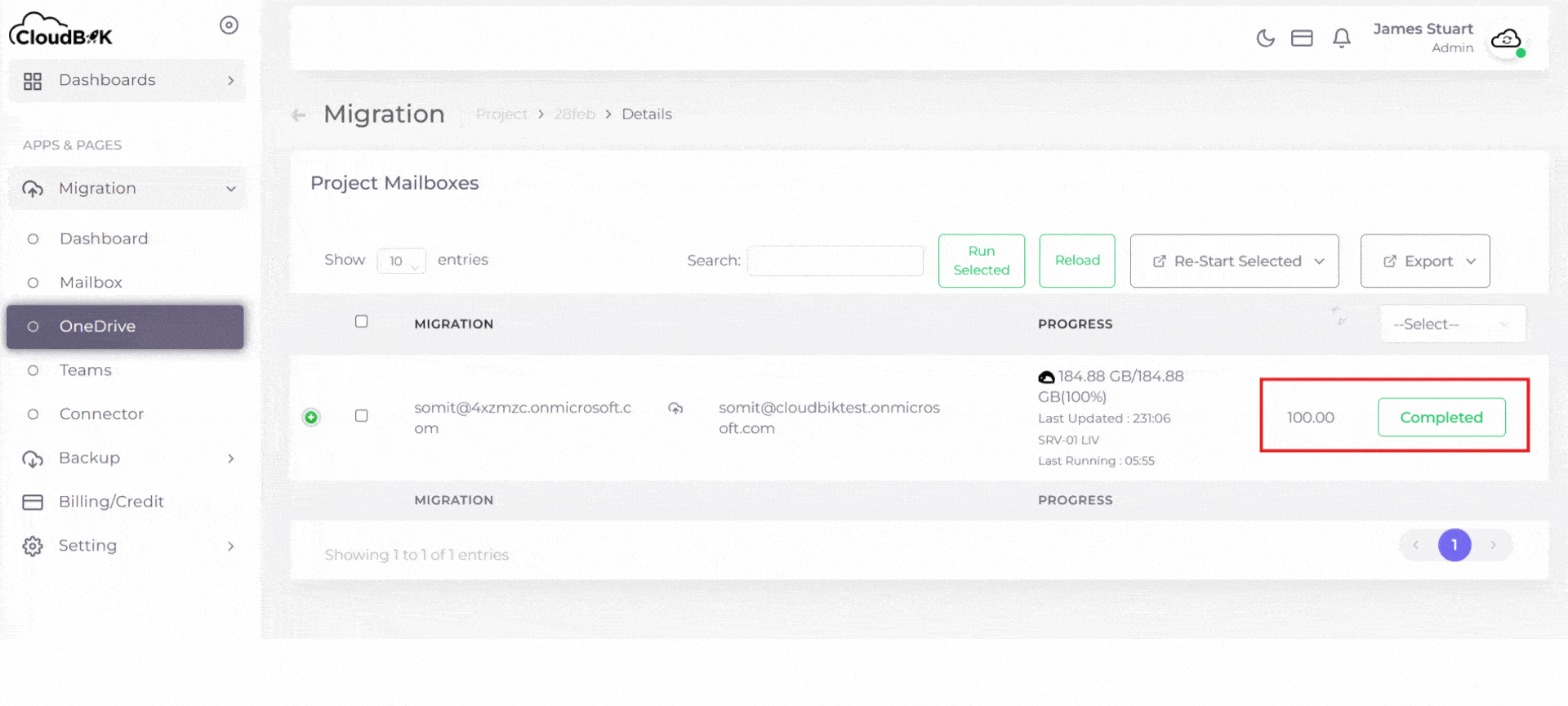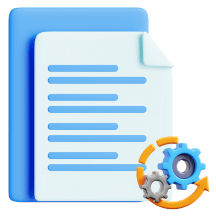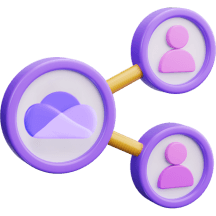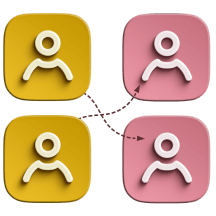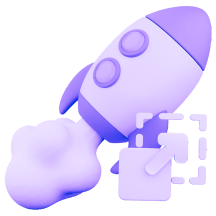Cross Tenant OneDrive Migration Tool
Seamlessly migrate your Office 365 OneDrive Data to another Office 365 OneDrive account using OneDrive Migration Tool. At CloudBik, we specialize in delivering hassle-free OneDrive for Business migration solutions. Whether you are merging or consolidating accounts, or transitioning to another Microsoft 365 Tenant, our OneDrive Migration Tool ensures your OneDrive data is transferred securely and structured.
Book a Free Demo