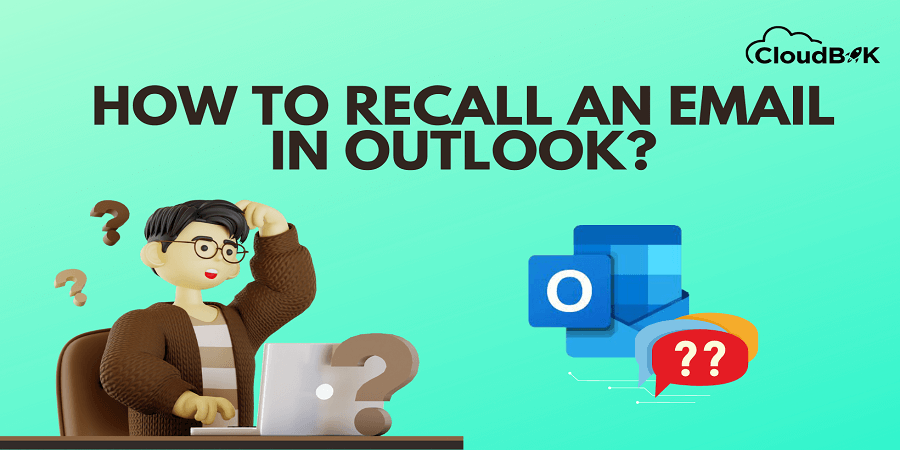Did you also make a mistake by sending the wrong email? It’s happening and getting normal nowadays in organizations. Sometimes we add the wrong recipients, forget to attach files, or attach the wrong files; these all are human errors. But do not worry about this, now you can recall emails Outlook with easy steps. In this article, we will learn how to recall an email in Outlook. But it is not applicable in every situation. There are some conditions to recalling an email in Outlook 365.
Content of this article
- Needs, and Conditions to Recall Email Outlook
- Steps for How to recall an email in Outlook 365.
- Conclusion
- FAQ
Contents
Needs, and Conditions to Recall Outlook Email
In this section we will explore the need to retract email in Outlook and the conditions that needs to be fulfilled for successful recalling for recalling an email in Outlook.
Why do we need to unsend email Outlook?
Below is the importance of why we need to retract the Outlook email.
- The sensitive data that you shared by mistake with the wrong person will remain authorized.
- By recalling Outlook emails users can rectify the mistakes.
- Decrease the risk of legal outcomes from sending inaccurate messages.
- By recalling Microsoft Outlook emails, one can prevent damage to professional relationships or reputation caused by sending inappropriate emails.
- Reduce the chances of misunderstanding in business that causes miscommunication.
Conditions to recall an email in Outlook.
There are some conditions that are important to know before recalling an email in Outlook. The conditions are mentioned below:
- The receiver and the sender must be using the same mail server.
- Both of you must be using Outlook and should be active on Outlook.
- The email sent by mistake should be unseen by the receiver and the window preview should be off as it will also be counted as seen.
- Users cannot unsend Outlook emails from Outlook Online or Outlook Apps from their mobile.
- The emails protected with Azure Information Protection cannot be recalled.
Above are the conditions for recalling email. Now we will see how to unsend an email in Outlook. It is the best way to maintain professionalism and avoid sending in-completed or wrong emails.
Steps for How to Recall an Email in Outlook 365
Below are some steps on how to recall a message in Outlook. If this method will not work for you then try another method to unsend Outlook email.
- Open Outlook Application and open the sent email box.
- Open a Message that you need to recall.
- Click on Message in the menu bar click on Action and then press on Recall this Message.
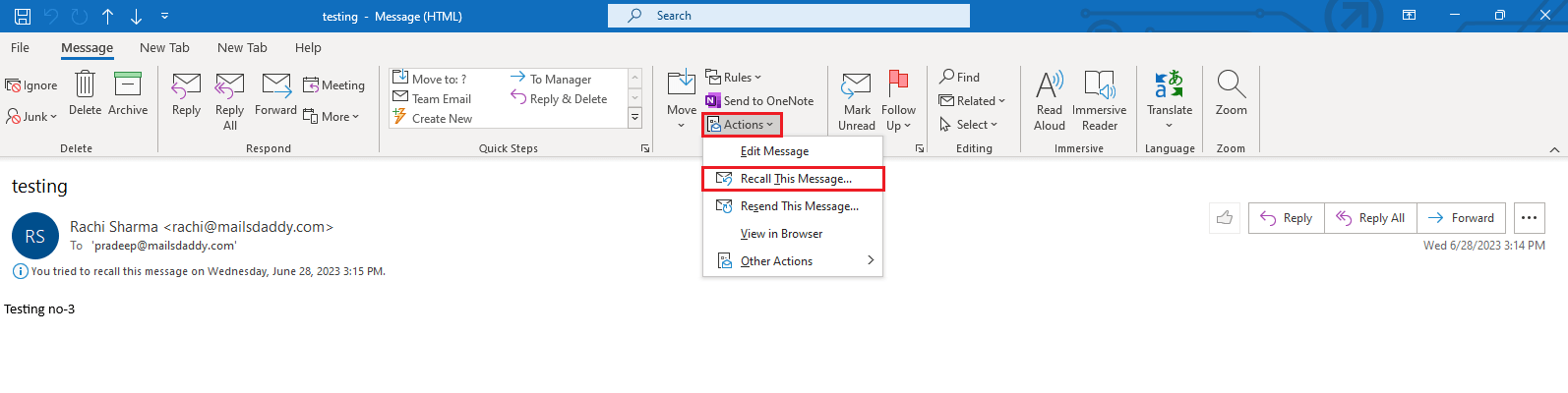
- Then choose any option below mentioned in the new window. If you want to delete that email you can choose the first option but if you want to replace it with a new message, then choose the second option and click ok.
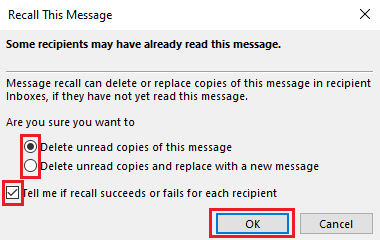
- Wait to complete the process to recall an email in Outlook.

You will get an email if the recall of an email is successful. Below is another method to retract an email in Outlook.
A different way to recall an email in Outlook
This is a different method on how to retract email in Outlook if this method is also not successful then look at the conditions which are mentioned above in this article. Follow all the steps carefully.
- Open Outlook and Open the email that you want to recall.
- Click on File and then choose Message Resend or Recall and then click on any option which you want to choose.
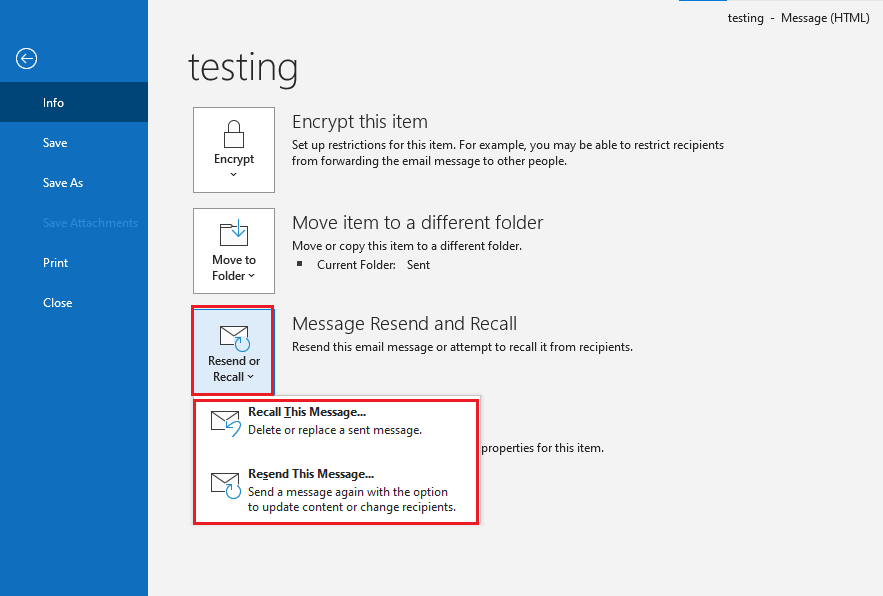
- Follow the Step-4 mentioned in the previous way to continue.
These are two methods of how to recall an email in Outlook. Many users may face issues while recalling a message in Outlook. Just follow all the steps and look up the conditions which are very important. Recalling an email can be easy and typical at the same time but it’s totally worth it when you recall email Outlook 365.
How to track if the email recall was successful?
Once you send the recall request then how do you track if the request is successful or not? If the recall Outlook email is successful you will notify through the email with the subject recall email success along with the original subject.
Limitations to recall Microsoft Outlook emails.
Some are the limitations of recalling an email in Outlook are mentioned below:
- There can be a delay in the recall request. During that period the recipient can see the message.
- This recall Outlook Office email feature may work only in some versions of Outlook.
- The recall of messages in the Outlook feature does not work on the external server.
Conclusion
Outlook is the best application; it has many best features, and one is the recall of an email in Outlook. This feature is incredible, now users can recall Outlook emails that are sent by mistake or incomplete. The process of retracting Emails in Outlook is easy and possible, but in some conditions including both the recipient and the sender is the user of Outlook and works in the same organization.
I hope the article on how to unsend an email in Outlook is helpful for you in recalling Outlook Emails. If you have any queries regarding this topic, then you can comment below.
FAQ (Frequently Asked Questions)
These are some questions mentioned below prepared on the basis of research. The Frequently Asked Questions are genuine and we try to put all the questions.
- Can you recall Outlook email even if the recipient already open the email?
No, there are some conditions for recalling an email in Outlook. If the recipient already opens the message you cannot recall Outlook email message in this condition.
- Can you retract Outlook email if sent in a public folder?
If anyone from the public folder has seen your message then you cannot recall Outlook email.
- Can I recall an email after an hour?
You can recall Outlook email after an hour. The process of recalling Outlook email will work as long as the receiver (recipient) has not seen the message.
- If you unsend an email does the recipient get notified?
There might be chances that Outlook notify the recipient about the recall message.
- Why does the recall function in Outlook not always function effectively?
Recalling an email in Outlook may not always work due to various reasons. One possible reason is that the recipient may have already read the email before the recall request was processed. Once an email is opened and read, it cannot be recalled.
Read More: Convert OST to PST